How To Copy Contacts From SIM to Phone
Table of Contents

Follow Our Guides to Easily Copy Contacts From SIM to Phone
As an older process, the ability to copy contacts from SIM to phone is one that we have used for well over two decades. Despite its place as a traditional method, this technology is old-fashioned, it has limitations and it's fairly difficult to work with. Combined with the fact that it's not something we do every day, it is easy to forget how SIM to phone transfers work.
With that in mind, we have prepared some helpful guides to help you understand how to copy contacts from your phone to SIM and vice versa. Whether you’re working from an iPhone, Android or another SIM, we’ll get you started quickly and easily and have you on your way in no time.
Transfer contacts from SIM card To iPhone
iPhones are notorious for their own special operating system. While these devices can be especially effective once users are used to them, getting to know them can be more than a little confusing at first. Follow our guides and we’ll bridge these knowledge gaps, giving you all that you need to know to move your contacts from SIM to your iPhone, often in mere minutes.

Transferring contacts from your SIM to your iPhone is a relatively simple process and one which is almost identical across all devices. The first step for this process is to ensure that the SIM you wish to pull contacts off of is installed properly. There are adaptors available in the case that the SIM isn’t the right size, though these tend to only cover ways to make SIMs larger, not smaller.
Once this is installed, you only need to enter the settings section of your contacts page and then look to the bottom of the screen. The option here, Import SIM Contacts, is the button we want. Once selected, you will need to go through all of the contacts which have been saved to the card and then choose the ones you want to be restored.
However, if you’re one of many users who don’t necessarily want to invest in adaptors and hardware for a one-time transfer, there are other options available such as dedicated apps so that your contacts can be transferred simply and without additional accessories.
Click here to head to our in-depth SIM card to iPhone contacts transfer guide.
Transfer contacts from SIM card To Android
Like iPhones, Android devices tend to include built-in systems to help users copy contacts from SIM to phone. However, also like iPhones, these can be confusing and difficult to understand. Our guides give you simple step-by-step instructions on how to complete this process, so there’s no more frustration and all the more time for the important things.
Carrying out a transfer from SIM to Android means first taking into account that the SIM is the right type and size for your device. Adaptors may be available in case the SIM is too small, though working with the issue the other way around can require more specialized equipment.
With that in mind, ensure that your SIM is installed correctly and that your device has sufficient power. From here, head onto the contacts page of your Android, and then open Import/Export from the settings page.

At this point, press on the Import from SIM card option. This option will then show a list of all contacts saved on the SIM. Choose whichever contacts you want to be restored, and then press on the import button.
To avoid worrying about hardware issues, we also recommend dedicated apps for transferring contacts as these have been specifically designed to streamline this process. In just a few taps, you can not only backup and restore your contacts to another device, but you also have a retrievable backup saved for future use.
Click here to head to our SIM card to Android contacts transfer guide.
Transfer contacts from SIM card To SIM card
Sometimes, it becomes necessary to copy your contacts list from one SIM to another. As a rarely used method of transfer, this one can be especially difficult to deal with for many of us. Our guide cuts all the fluff away, giving you easy tutorials to let you know how to copy contacts from phone to SIM and back again.
Transferring from SIM to SIM can be a more complicated task than other transfers. That said, with the right app, this process can be massively simplified.
The issues here comes from the fact that most phones only allow single SIMs to be inserted at once. While there are a few exceptions to this rule, these tend to be on higher-end expensive devices that few users will own.
To combat this problem, we figured out a workaround. There are certain apps out there that can help the user by allowing transfers from SIMs to other sources. The apps we use cover the most popular options here, such as uploading to the cloud and transferring contacts as separate contact files.

Step 1: The first step here would work by downloading these apps and installing them on an iPhone or Android device. From here, the app could be used to upload the contacts list online or save it directly onto the device with a dedicated file.
Step 2: With that completed, the user could then power off the phone, remove the older SIM, and replace it with the new target SIM. After powering back up, and by using the same backup app as in the first step, the contact list could then be restored from the previous save location.
In effect, this would allow the direct transfer of SIM contacts from one SIM to another, without the need for extra equipment or even another phone.
Click here to head to our SIM to SIM contacts transfer guide for a more detailed tutorial.


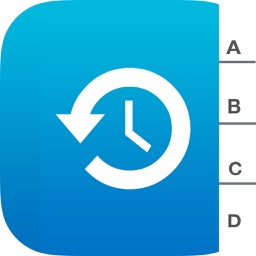




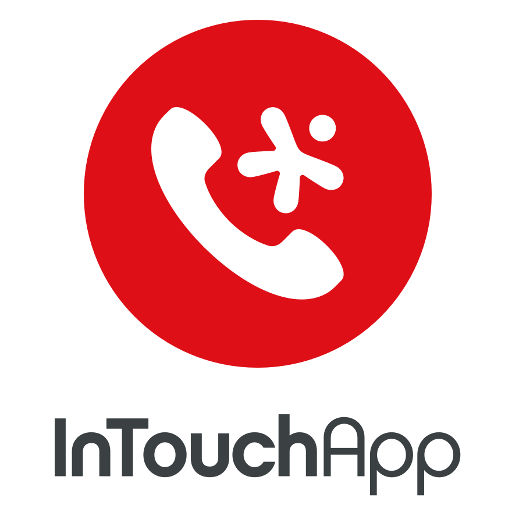




Comments