Import Contacts to Android
Table of Contents
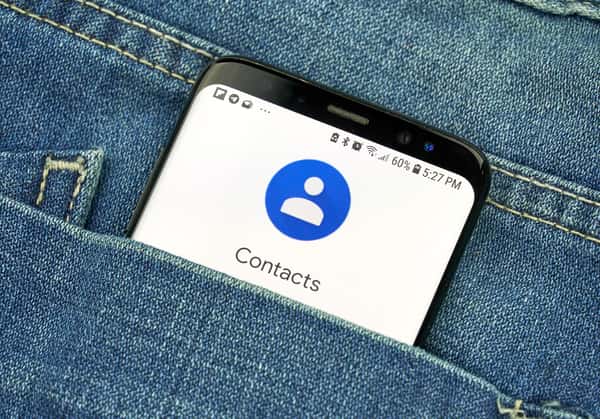
How to Import Contacts to Android
If you are a new or existing Android smartphone user, you’ll be pleased to know Android gives you a variety of options when it comes to importing your existing contacts to new Android devices. The modern-day working professional simply doesn’t have the time – or the inclination – to sit there for hours on end manually inputting the telephone numbers of family, friends, colleagues and business associates. However, thanks to this simple tutorial, you’ll never have to manually input contacts into new Android devices again.
Getting all of your apps and contacts set up just the way you had them on your old device can be stressful. However, there’s a choice of methods you can use to back up and import your contacts book to your new Android device. In terms of the best method? Well, we like making life easier for ourselves, so we’d probably side with using a dedicated app to move details over at the touch of a button.
Reasons why I might need to import contacts to Android
It’s important to learn how to efficiently import contacts from existing devices to new Android devices, both in a personal and professional capacity. The most common reasons for needing to import contacts to Android include:
- Upgrading to a new Android device
- Changing from iOS to Android devices
- Moving contacts between family and friends
- Arranging contacts on personal and work handsets
How to transfer contacts from an iPhone to an Android device
The last thing you want is to have to manually input your contacts into your new Android device. It might be an acceptable option if you only have a small list of contacts that need importing across. Otherwise, you may want to consider the following options when you copy contacts from iPhone devices to Android:
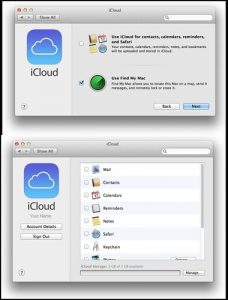
“iCloud Mavericks” (CC BY-ND 2.0) by SilverTD
Method 1
- Export your contacts from an iPhone to your new Android device using Apple’s iCloud platform.
- Log in to your iCloud account, preferably on a desktop or laptop.
- Select the contacts you wish to export and click ‘Export vCard’.
- Your computer will download and save a .vcf file of the selected contacts.
- Connect your Android to your desktop via USB or Bluetooth to migrate the contacts across.
Method 2
- Log in to your iCloud account, preferably on a desktop or laptop.
- Select the contacts you wish to export and click ‘Export vCard’.
- Log in to your Gmail account.
- On the Gmail dashboard, select ‘Contacts’ and click ‘Import’.
- Find your .vcf file and click ‘Import’ again. Your contacts will be synchronized with any Android device connected to your Gmail account.
How to import contacts to Android via your Google account
The vast majority of Android devices have the in-built ability to synchronize your contacts between other Android devices linked to the same Google account.
- Open the ‘Settings’ app on your Android.
- Hit ‘Accounts’.
- Locate your Google account on the next page and tap it.
- On the next page, tap ‘Account sync’.
- Ensure that the ‘Contacts’ option is enabled, allowing the contacts on your existing account to synchronize to your Google account.
- Connect your new Android device to your Google account and your contacts will sync directly into your new Android’s contacts book.
How to import contacts to Android from your SIM card
To import contacts stored on an existing SIM card to your new Android device, just make sure your contacts are all saved to the SIM and not your existing device. Once they are all on the SIM card, you should just be able to fit it into your new Android, providing you’re planning on using the same SIM card.
If your new Android device has a new SIM card, you’ll need to export the SIM contacts from the existing SIM, either to a Google account or an email inbox via a .vcf file.
The easiest way to import contacts to any Android device
All three of the methods mentioned above may seem a little long-winded. These days, many of us are pushed for time or just don’t want to be glued to our handsets for any longer than we need to be. Fear not, because there’s a simple solution. Easy Backup is a mobile app available to download on iOS and Android devices that do a lot of the legwork for you.
Step 1:
- Make sure the Easy Backup application is installed on both your existing device and the Android device you wish to import your contacts onto.
- Open the Easy Backup app on your existing device (either iOS or Android). “Backup now” backs up your existing contacts to the cloud. The file will be saved securely, ready and waiting for it to be downloaded by your new device.
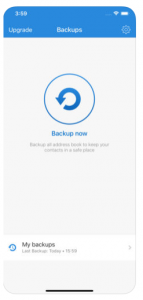
- Note: You can also export the contacts via Easy Backup using a contacts vcf file and sending it to an email inbox, but this takes longer than simply exporting the contacts in one tap to Easy Backup’s cloud.
Step 2:
- Load the Easy Backup app on your new Android device.
- The app can retrieve the contacts backed up in the cloud, restoring them to your new device as required.
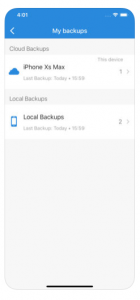
- Note: If you do decide to export the contacts on your existing device to an email address via a .vcf attachment, you’ll need to open that email, download the .vcf attachment and restore your contacts this way.
Step 3:
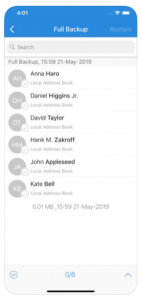
- Leave your Easy Backup app installed on your new Android device, ready for when you replace your new handset. This will allow you to quickly export and import your Android contacts to another Android or iOS device at the touch of a button.
Available in 15 different languages, Easy Backup also resonates with smartphone users in all four corners of the world. Check out the Easy Backup app today on Google Play and the iOS App Store.

Comments