How to Merge Contacts on Android
Table of Contents

Duplicate contacts on phones are a common issue which many of us face. Over time, we collect so much information that we can forget what we already have, or simply make mistakes if we're in a rush. While this might not seem important, it can create issues down the line with confusion over which contacts to use, clogging our contacts lists and slowing us down.
With that in mind, we’ve created a simple guide on how to remove duplicate Android contacts, covering the best ways to address this issue. On this page, you’ll find the two most popular methods to combat this problem: the traditional, slower way, and a newer, much faster way.
Of course, you should choose whichever is right for you, but we would naturally recommend the second method if it is at all possible on your Android device. So, ensure that your device is fully charged, and let’s get started.
Old Method
The older method is the one available without downloading any extra programs onto your phone. You perhaps consider this ideal as it avoids time and effort put into finding and downloading third-party apps; however, it is worth bearing in mind that it can be time-consuming in itself and lead to error, as it involves opening up your in-built contacts app and going through each contact manually.
Step 1
For the first step of this process, all you need to do is open your contacts list, which should be visible from the main screen of your Android. This will bring you to the following screen, or something similar:
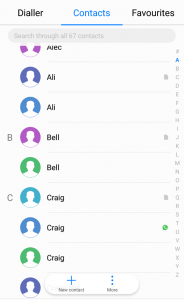
Note the three different ‘Craig’ entries with different colored symbols to their left. This means that while they may regard the same person, they do not appear under the same entry in your contacts lists because each entry includes different, not identical information linked to a different app: one is for an unspecified type of phone number, for example, while another is for Messenger, and another is for WhatsApp (or other popular communication programs).
Step 2
Now for the hard bit. Managing the duplicate contacts with this method means you are going to have to work your way through every contact by hand. Remember as you go that, as in the image above, different communication programs can generate multiple entries in different colors.
From here, you need to work your way through and select those names which share the same color. These can also operate under very different names if autocorrect had its way, or if you sometimes use nicknames.
When you tap on a name, Android will bring up relevant contact information. You can then copy down the information which you think might be duplicate, and compare that to other entries.
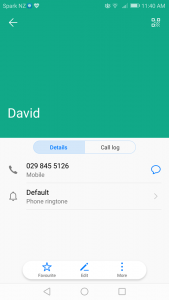
In this way, you can work your way through and discover the duplicates of different locations and icon colors.
Step 3
Once you know which contacts are duplicates and have your handwritten notes, you can hold down on the duplicate contact to bring up the option to delete. We would recommend first using a program such as an Android contacts backup app to save your contacts, so you can ensure any mistakes can be undone.
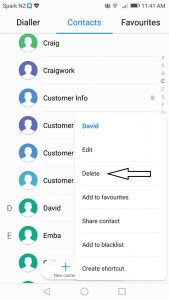
Repeat this process through your list, and you will eventually have removed all duplicates. Sound like an enormous hassle? That’s why we recommend you instead try the faster method below.
New Method
The preferable method here is to use a simple app called Contacts Cleaner to do all the hard work for you. Follow the link to download and install the small app, then open it up. Once at the main screen, continue to the first step.
Step 1
This first page gives you a brief overview of the different contacts which you have on your phone. Chances are you will have many more contacts than on this demonstration device, but don’t worry, the app excels at working with long lists.
At this point, you can scroll down to take a look at the different information provided if you like, or simply press on the merged arrow icon at the top of the screen to continue.
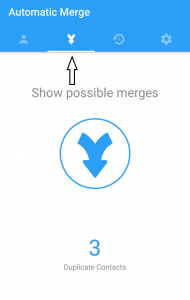
This screen will show you a list of all the possible duplicate contact entries on your phone which the app can automatically repair. Press the merge button in the middle of the screen and move onto the next step.
Step 2
On this screen, your Android will list the different sources of contact duplicates for you to work with. Select everything if you want to merge all duplicate contacts, or choose individual options if you need to work with a more targeted list of duplicate contact entries.
Press the merge button on the bottom of the screen, and follow the simple instructions.
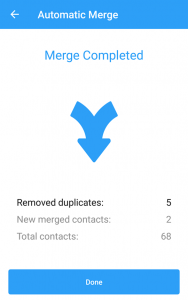
With this final step, this app for merging contacts on Android will be complete, and all duplicate contacts will have been deleted!
Other Things to Keep in Mind
While this is all that you needed, we would still recommend you consider other options for keeping your contacts lists safe. Specifically, we would recommend users head over to the backup contacts section of our website to take a look at the different options available for home and professional users.
Merging contacts is very helpful if you have larger contact lists, after all, but consider the pain which can occur if these lists were lost. This can happen through unexpected failure without notice, so being prepared for the worst-case scenario is always a good idea.
We even have recommended apps for users to transfer their contacts to different devices, including other Androids, iPhones, and SIM card. So be safe, and please think of us for any other contact related issue you might have in the future.







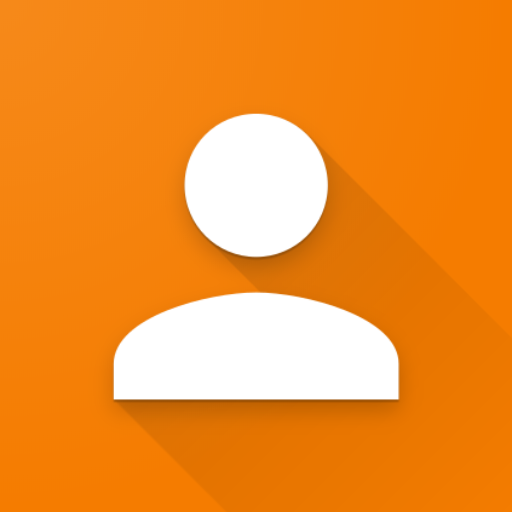
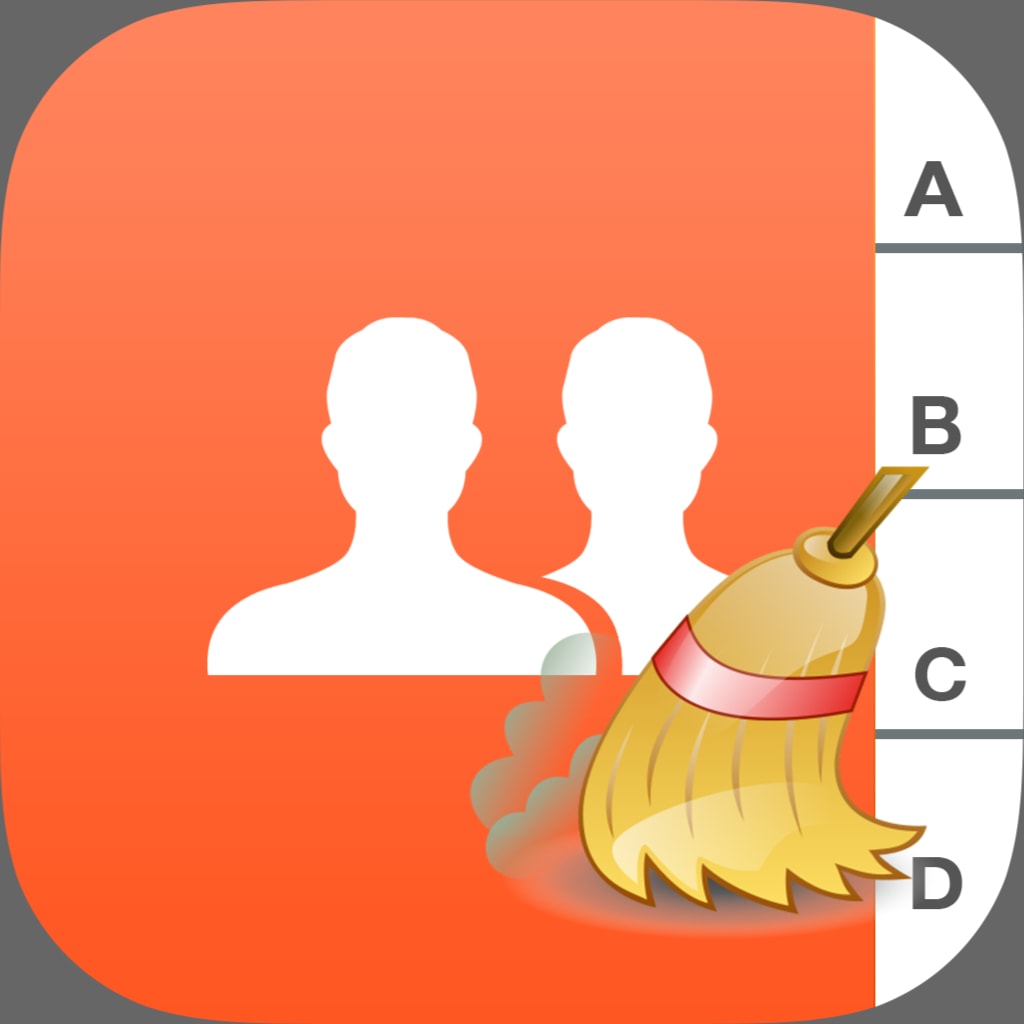

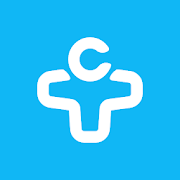

Comments