Managing Your Sim Contacts
Table of Contents

SIM Contacts – How to Delete, Import and Export Contacts
Your sim contacts are a big part of your life. After all, these are the names, addresses and phone numbers that you have chosen to save. But are you making the most of your contacts functionalities? It could be time to brush up on your sim contacts knowledge with these eight expert tips. But don’t worry - they may be 'expert' but these aren’t difficult to follow. All you need is your phone and sim card, and you’re ready to go.
How to Transfer Sim Contacts
Many phone users think of sim cards as the ultimate address book which lives inside a phone. But your contacts don’t have to stay inside the phone. There are a number of ways to transfer contacts from it to another phone, and perhaps the easiest is to sync your phone with a Google or iCloud account, depending on your OS.
To do this on your phone, open your Settings app and choose “Accounts”. For Android, tap the Google option, followed by “Account Sync”. For iOS, once you have gone to your account, it’s iCloud. On both, there should be a “Contacts” slider and as long as this is enabled, you will be able to transfer contacts from your phone to other devices, provided they are logged into the same Google or iCloud account.

How to Back Up Sim Contacts
It’s always a good idea to prepare for any eventuality, which is why backing up your sim contacts is a must. Fortunately, this is just as easy as transferring contacts. It follows the same process as for exporting contacts. On Android, you first open the Contacts app, then choose “Settings” and “Export”. Tap “Allow” and then “Save”.
A vCard (a contact file with the extension .vcf) will now be stored on your sim card. You can export one contact at a time on iPhone, but to export several in one go, you’ll need to have synced your contact to your iCloud. You can then export your contacts as a vCard from the Contacts app on an Apple computer or from iCloud in a web browser. This backed-up version of your address book is a great way to ensure that you never lose a single contact. It’s worth noting that copying this onto another phone or device is also an easy way to transfer contacts.


How to Recover Deleted Sim Contacts
Once in a while, we all make mistakes, such as accidentally deleting the contact details of a friend. It’s also possible to delete someone’s details only to find out later that you need to keep in touch. The best way to recover deleted contacts is to ensure that your phone is synced with your Google or iCloud account.
If it is synced, you simply need to log onto your account via a web browser. For Google, locate your contacts. Choose “More – Undo Changes” and then select “Custom”. For iCloud, go to “Settings” and under “Advanced Settings” select “Restore Contacts”. You can now choose a time to go back to, allowing you to recover your deleted contacts. You need to be quick, as these services typically only store deleted information for 30 days.


How to Export Sim Contacts
Exporting your sim contacts is a great way to transfer them to a new phone or share them. Exporting sim contacts follows the same process as backing them up. Simply open your Contacts app and choose “Export”. You will be given your choice of ways to save your contacts, such as to your device or to Google. If you choose to export to your device, you will receive a .vcf file containing all your contacts, storing them all in one handy place.
How to Import Sim Contacts
Importing is the perfect way to get your sim contacts onto a new phone. If you previously exported your contacts to a .vcf file, the process is easy. All you have to do is make sure the file is available to use on your phone, then go to your Contacts app and choose “Import”. Depending on your phone, you will be given the options “import from Sim Card” and “Internal Storage”. Select the location where the .vcf file is stored and then choose either to store the contacts as local contacts or as part of your linked account(s). Your phone will search for the file. Once it has been located, simply tap “OK” and your contacts will be imported.

How to Merge Duplicate Sim Contacts
Sometimes we take down a person’s contact details more than once, which can cause confusion further down the line. To merge duplicate contacts on Android, you should first open the Contacts app. Choose “More”, which is the option with the three dots arranged vertically at the top of the screen. You should then tap the “Organise Contacts” option, followed by “Merge duplicate contacts”. If there are any duplicates in your phonebook, the next screen will give you the choice to merge them.
On an iPhone, this is done contact by contact. Under a contact, click on the top right and scroll down until you see “link contacts…”. This will allow you to choose which other contact with which to merge this entry.

How to Delete Contacts
Once in a while, it’s time to spring clean your sim contacts. You can delete individual contacts quickly and easily. First, enter the Contacts app. Next, scroll through your contacts until you find one you need to delete. On Android, you press down on the contact until the menu options appear. Choose “Delete” and you will be prompted with a message asking you to confirm that you wish to delete the selected contact. Choose “Delete” again and the contact will be deleted. The process for iPhone is similar, but again you need to go into the contact for this option.
You don’t have to rely on your phone’s default software to organize your contacts. There are so many great contacts apps out there that it is difficult to suggest only a few, but the thing to look for is simplicity. You want apps that make things easy for you. And, in fact, you can find apps like that right here on this site if you keep scrolling. We also have plenty of other in-depth guides that will have you turning into a phone pro in no time. So, if you want to make the most of your phone, keep reading.


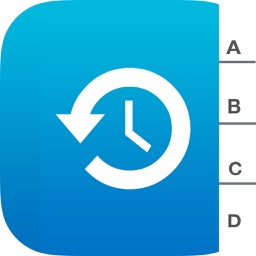






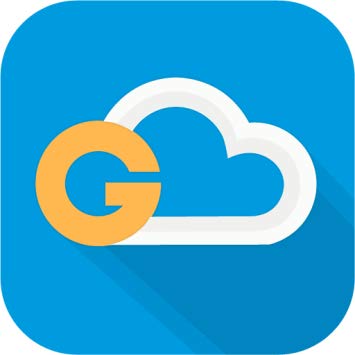


Comments