acf domain was triggered too early. This is usually an indicator for some code in the plugin or theme running too early. Translations should be loaded at the init action or later. Please see Debugging in WordPress for more information. (This message was added in version 6.7.0.) in /www/contactsmentor_718/public/wp-includes/functions.php on line 6121How to backup contacts in a number of different ways
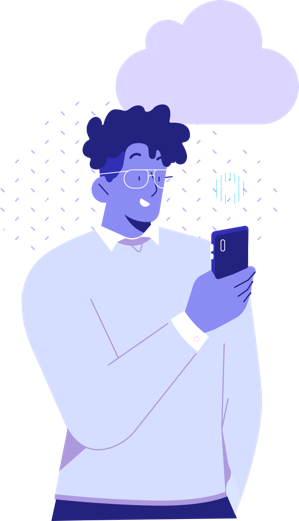
The importance of taking the time to backup contacts on your mobile phone simply cannot be underestimated. In the event that your handset is lost or stolen, you drop it in the toilet or it suffers irreparable damage, all of your data – including your contacts book – will be lost forever unless you have made an adequate backup.
Some people believe that the process with which you backup phone contacts is time-consuming or technically difficult, but nothing could be further from the truth. All you need to do is download a dedicated app that backs up and transfers your contacts, which will take much of the difficulty out of the process. Through this, you can make a backup file which will be saved in the cloud, so that it is there whenever you might need it next.

So, if you do buy a new smartphone you can easily restore your contacts without the need to manually type in names and numbers. And you won’t have to ask however many dozens of people for their number should you break or lose your handset. It’s a simple process, so if you find yourself asking ‘how do I backup my contacts?’, consider backing up your contacts using an app to save yourself some trouble.
With all of your contacts saved in your cloud, they can easily be restored on your new phone simply by using your chosen app. There’s no need to export files, import/export data or perform any high-tech operation; by using an app that backs up contacts, everything is taken care of.
Below, we have added some pointers on contacts backup whether you own an Android or iPhone, or want to backup your contacts to a specific location such as Gmail or your Google Drive.
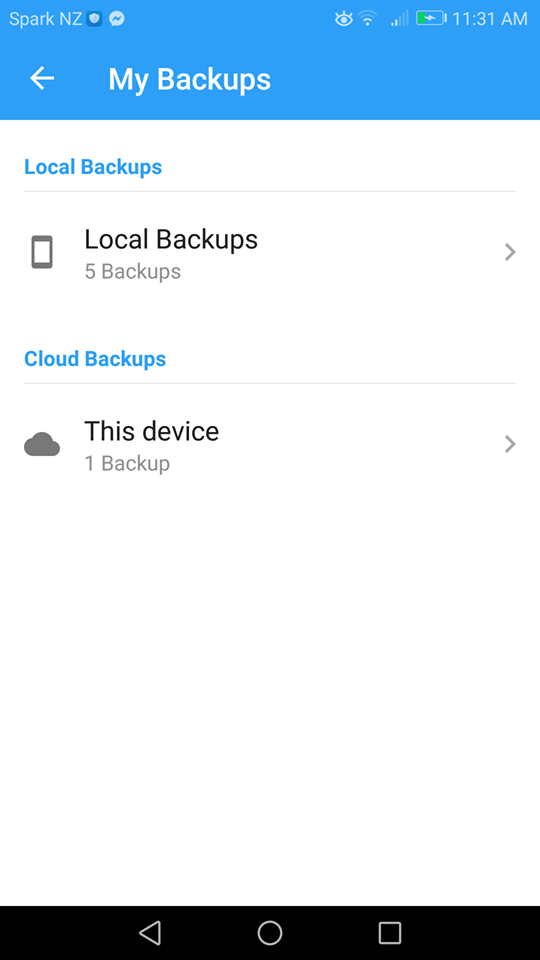
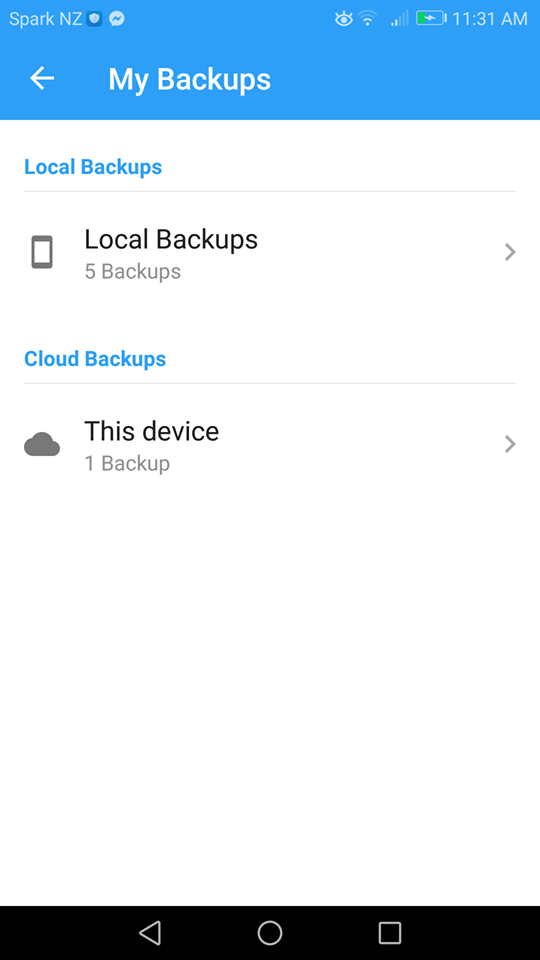
Most people only think about backing up their contacts when switching to a new phone, or when rueing that they hadn’t done it prior to losing their handset to an accident!
It is easy to backup contacts on your Android phone, and that process takes literally seconds to complete. Once you have a backup file, you will never have to worry about losing your contacts book again.
The Easy Backup app, for example, is just 10MB in size, so it won’t take up too much space on your phone, and once downloaded it offers a range of features to help backup and store your all-important data. Simply touch ‘backup now’, follow the on-screen prompts and there you have it: a full contacts backup completed in a matter of moments on your Android device.
For more details, read our in-depth article on how to backup contacts on Android :
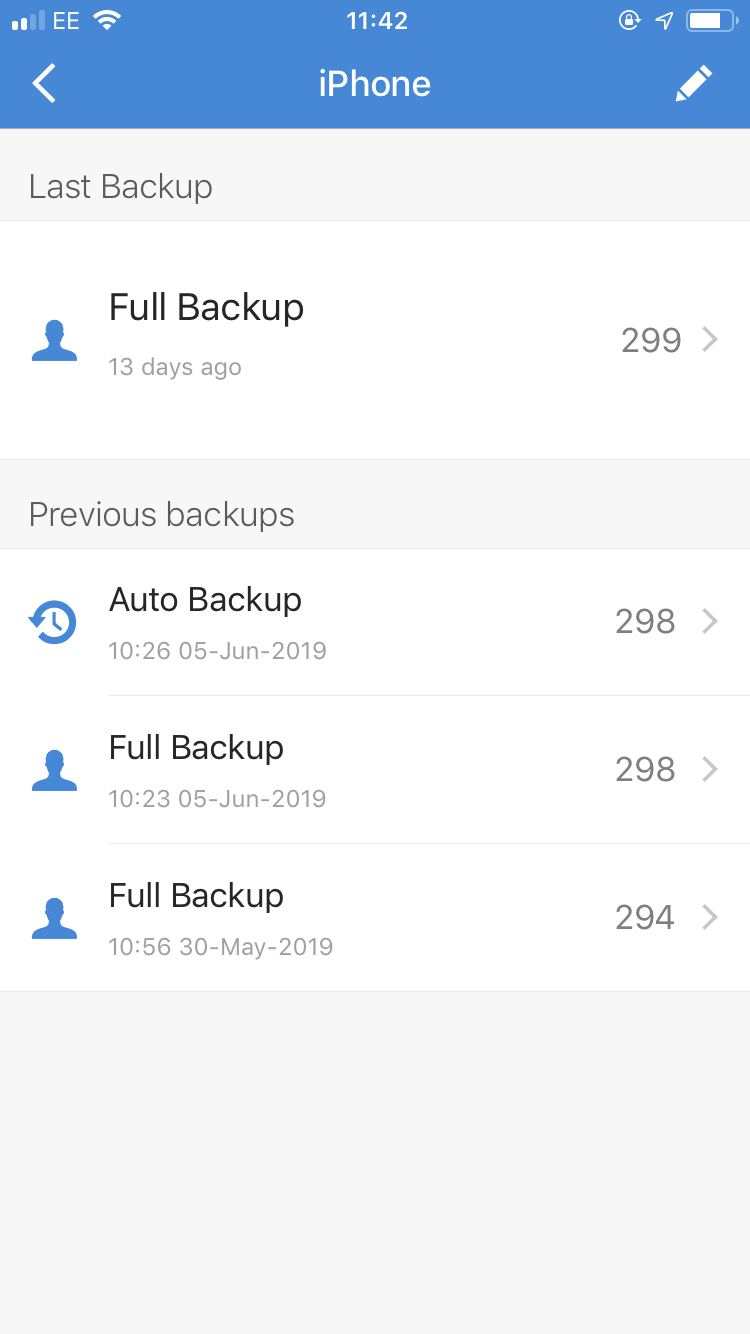
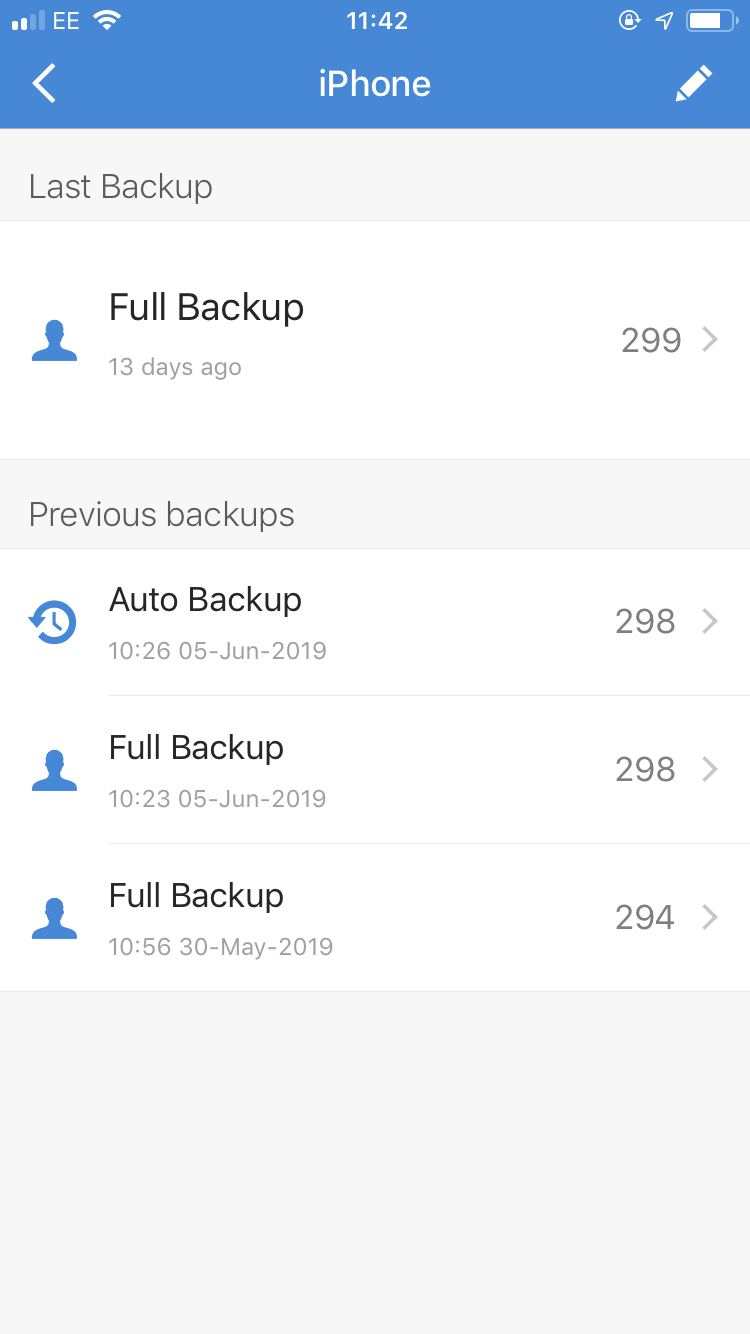
Thanks to apps like the aforementioned Easy Backup, keeping your contacts book safe and sound on your iPhone has never been more straightforward. Once you have downloaded the app from the App Store, make your backup and within seconds all your numbers will be saved.
You then have two folders on the app – Local Backups and Cloud Backups – that you can use to backup phone contacts.
The great thing about dedicated apps is that it is just as easy to ‘restore’ your contacts too, whether you want to refresh the file on your phone or when you have purchased a new phone, and simply want to switch your contacts across.
For more information on backing up contacts on your iPhone, check out our full guide:
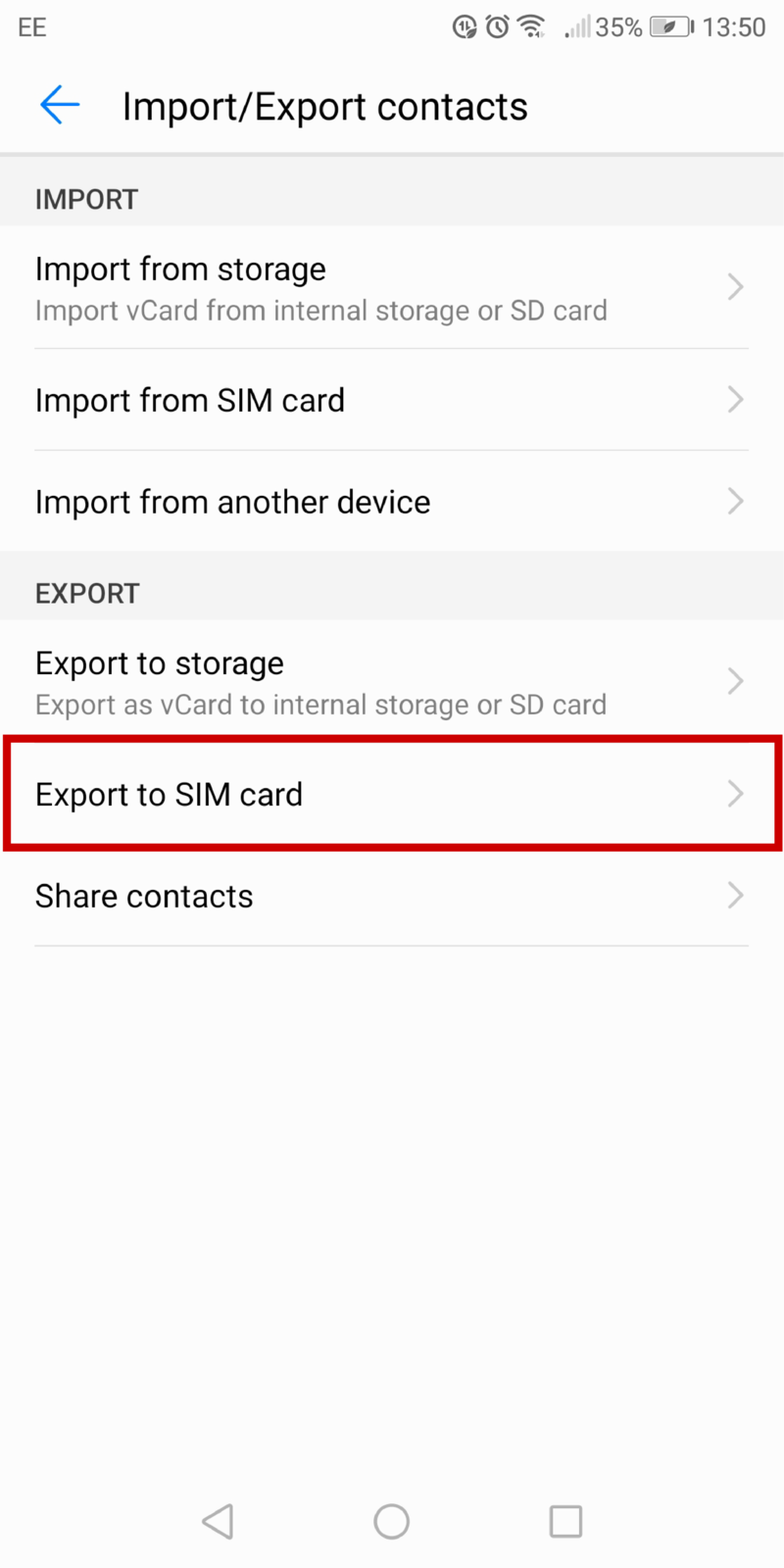
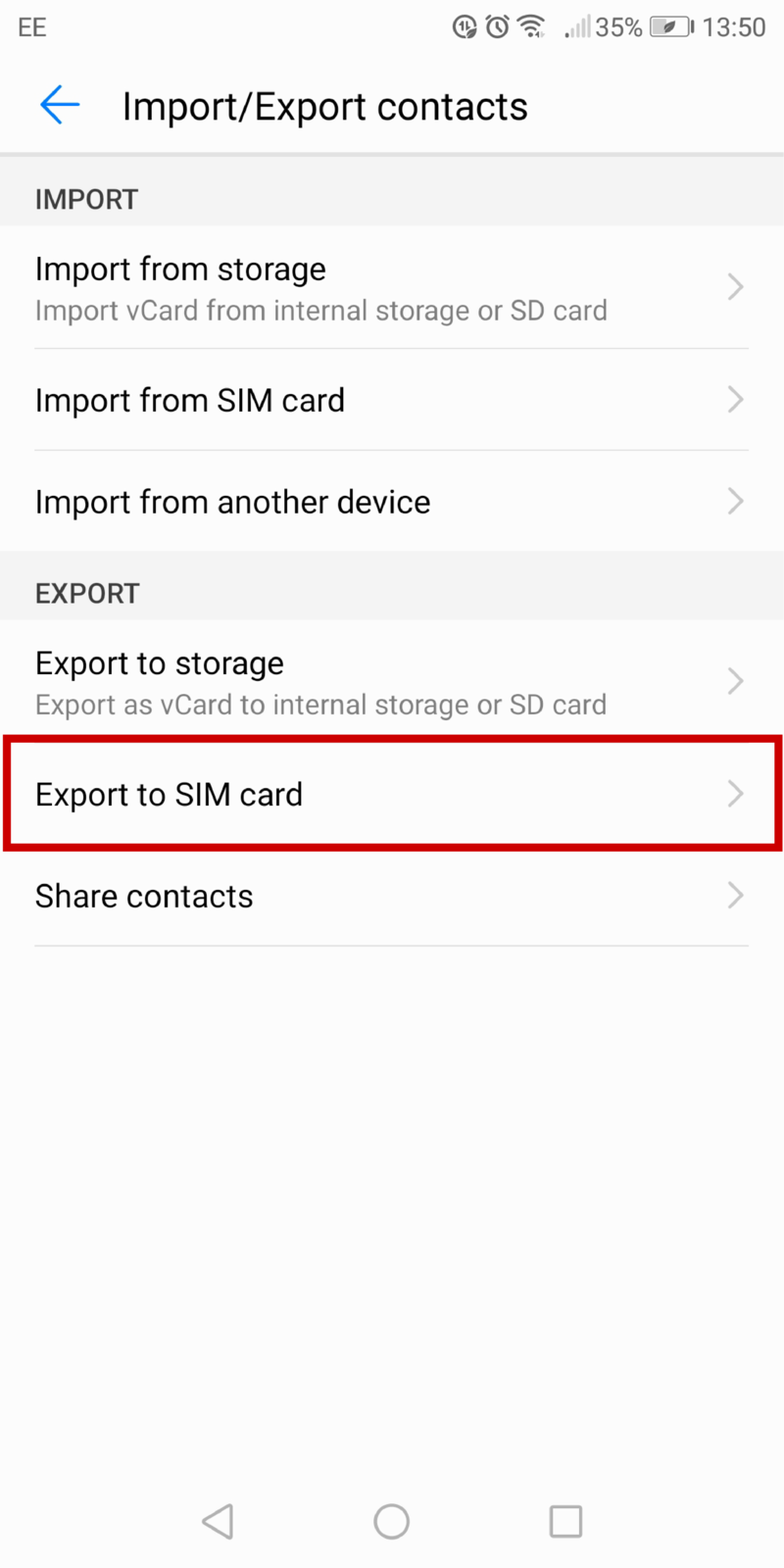
In addition to saving your contacts on the app, you can also opt for a ‘double backup’ by storing them on your phone’s SIM card too.
In Android, you can do this by selecting ‘Import from SIM Card’ in the Contacts menu. For iPhone users, head to your Settings app, go to Contacts and click the ‘Import SIM Contacts’ option.
For more details on how to backup contacts to your SIM, take a look at our guide:
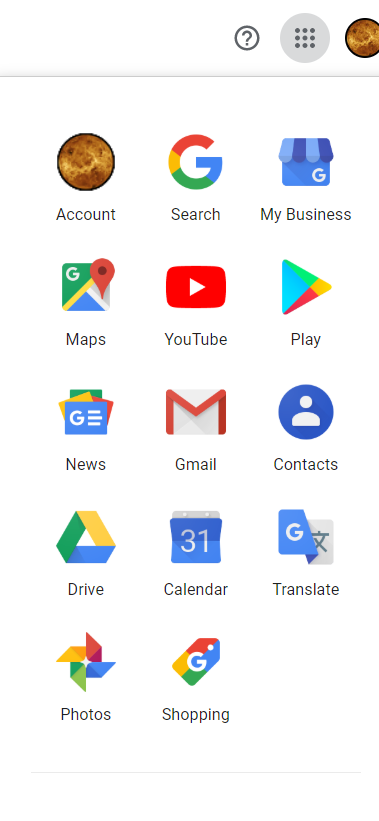
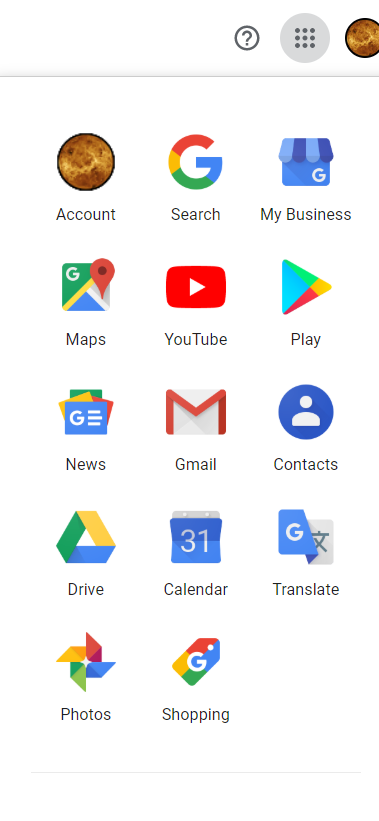
As well as being able to back up phone contacts to another mobile phone, you can also choose to send them to a ‘third party’ site such as Gmail if you wish. But remember: it is not essential that you take this step, as with some apps, your contacts are saved in the cloud with no need to export files externally.
However, if you choose to follow this path you can by following these basic steps:
If you want to import the file onto a new phone, all you need to do is access the app, download your contacts file and then restore the contacts list so that it is ready to use.
For more on how to backup contacts via Gmail, read our complete guide:
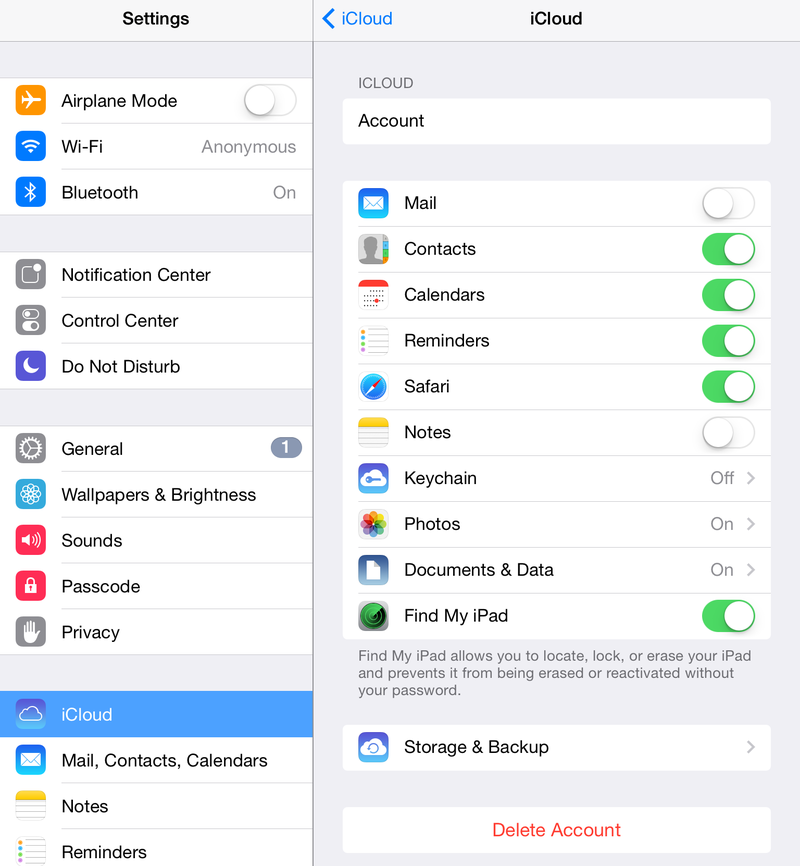
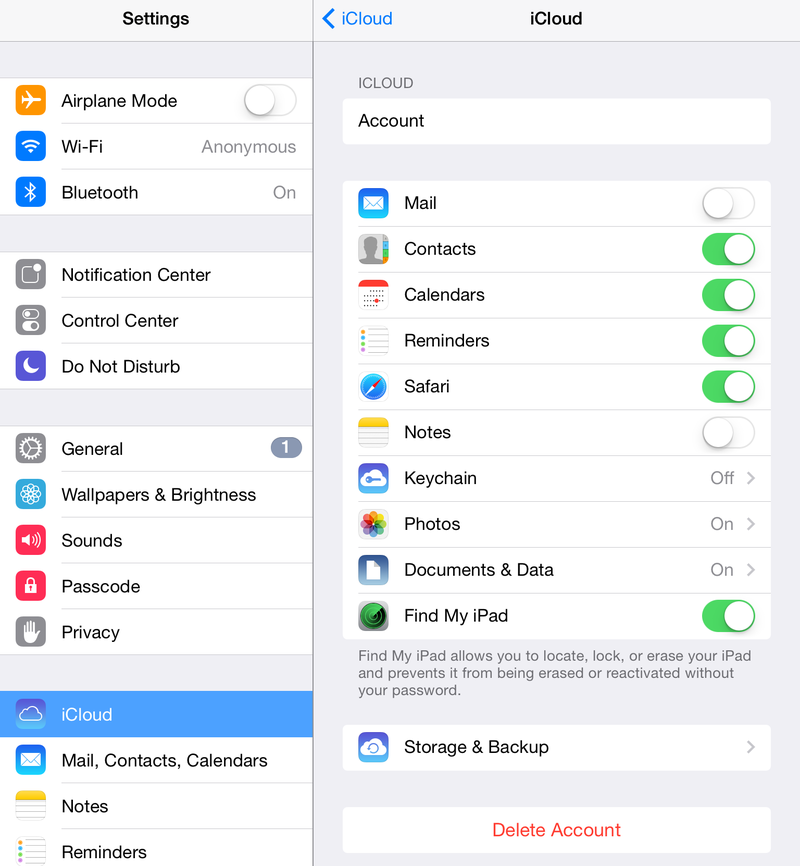
If you own an iPhone, the process for backing up your contents is particularly simple. Whether backing up directly to the cloud or using a specific app, it’s never been easier to backup contacts directly to your iCloud account, after which you can restore it as and when you wish.
If you get a new phone, simply download and use the app again or locate your backup in the iCloud and restore your contacts to your new handset.
For more on how to backup contacts to iCloud, read our guide:
If you have an Android handset and want the security of having your phone contacts backed up on your Google Drive, it’s simple to achieve this.
You can find out more about how to backup contacts to Google Drive by reading our full guide, but for now, let us reveal that it is as simple as making a backup and then exporting the file directly or by emailing it to yourself via Gmail.
For more details on how to backup contacts to Google Drive, just read our guide:
Read the Full Guide