How To Transfer Contacts From iPhone
Table of Contents
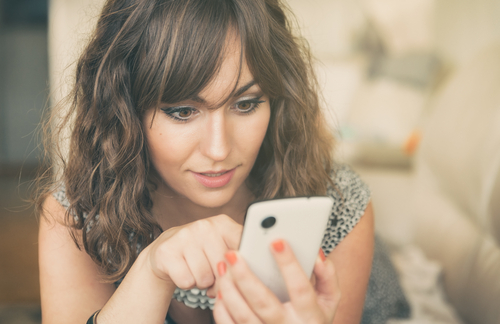
How to Transfer Contacts from iPhone to Another Device - Our Full Guide
Thanks to the wonders of modern technology, it is easy for iPhone users to transfer their contacts from their old handset to their new phone. Gone are the days when you had to grab a pen and some paper and painstakingly write down everybody's numbers manually – hoping you didn’t make a mistake with a digit or two along the way!
Transferring iPhone Contacts
Due to apps designed specifically for this purpose, it’s never been easier for you to carry out the transfer of iPhone contacts to the next generation of iPhones, to Android devices or even simply transferring the digits of your friends and family to your SIM card.

If you want to find out more about how to transfer iPhone contacts safely, we have dedicated sections below for Apple and Android users.
The process of transferring your contacts list is quick, easy and reliable, and you don’t need to be a tech whizz to do it either. It only takes a couple of steps to transfer your contacts using an app, which makes the process of switching phones a whole lot easier.
So, if you have hit a brick wall in terms of how to copy contacts from iPhone and transfer them somewhere else, read the rest of this guide to find out exactly how to do that without deleting anything by mistake!
How to Transfer Contacts from iPhone to iPhone
One of the most straightforward methods of transferring iPhone contacts successfully is from one Apple device to another. The iCloud is the first tool users turn to in this instance, as you can back up your contacts without downloading additional software. However, the iCloud has limited functionality when it comes to cross-platform use, so we also recommend using a dedicated app to cover all bases so you will never again need to ask how to transfer contacts from iPhone, regardless of where you’re transferring your contacts to.

First things first, all you need to do is download a contacts transfer app; both on your old device and your lovely new iPhone model. And then it’s a case of following a few simple steps, and in minutes you will be able to access your contacts list on your new phone.
The instructions to follow are an absolute doddle, and thanks to apps like these, it really is just a case of backing up your contacts on your old phone and then restoring them to your new handset – what could be easier?
Additionally, third-person apps can allow you to ‘clean’ your contacts and delete or merge any numbers where there are duplicates – this is the best way to get your contacts book in great shape so that you can use your new iPhone straight away.

We cannot recommend backing up your contacts list enough; it can save a monumental headache down the line if your phone breaks or you somehow manage to lose it. Even Apple recommends that you have a full backup of your data.
For a more detailed explanation of how to successfully complete the transfer of iPhone contacts make sure you read our comprehensive guide.
How to Transfer Contacts from iPhone to Android
Even though they use different software and operating systems, it is still a breeze to copy contacts from iPhone to an Android device. You should be backing up your contacts as a point of order anyway – if your phone is lost, stolen or damaged it can be very difficult to get them back, and so downloading a dedicated app, as previously mentioned, is certainly a smart move.

And it makes the contacts transfer process so simple as well. All you need to do is download one of these apps on both of your handsets, backup your contacts on your old phone and restore them using the app on your new device: that’s how easy it is to move contacts from iPhone to an Android.
Some apps also offer a selection of other features, and one of these is to merge contacts where there are duplicates. For example, you might have work and personal numbers for a friend, and you want to merge these into one simple entry. Alternatively, you might have two numbers for loved ones who have purchased new phones.
Apps with this functionality enable you to tidy up your contacts list, which makes your job of scrolling through and finding the person you want to call or text a piece of cake.
So, if you are planning on purchasing an Android phone, or you’ve got one already, and you want a more comprehensive guide on how to transfer contacts from iPhone to Android, click here for everything you need to know.
How to Transfer Contacts from iPhone to SIM Card
Some people want to backup and store their contacts on their SIM card to give them more flexibility in how they are used.

However, this method is only applicable to older iPhones, as newer devices won’t allow you to move contacts directly to your SIM card, favoring online storage over local. For older iPhones, you can follow these steps to carry out the transfer:
- Go to “Settings”
- Select the “Contacts” option
- Tap “Import SIM contacts” and choose “SIM”
After this, you can just manually install your SIM card into the new device and export the contacts. For newer iPhones, you can navigate to the “Contacts” option within your settings and select “Import SIM contacts”, choosing iCloud, Gmail or Yahoo as a destination.
However, SIM cards can be damaged during the transfer, and transferring contacts typically goes hand-in-hand with upgrading to a new device, so we’ve outlined alternate methods for moving your contacts across in our handy guides.
If you are unsure about this or want to find out more about how to transfer contacts from iPhone to a SIM card, you can read our in-depth guidance articles right here.


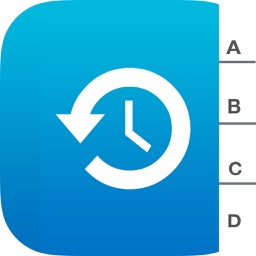




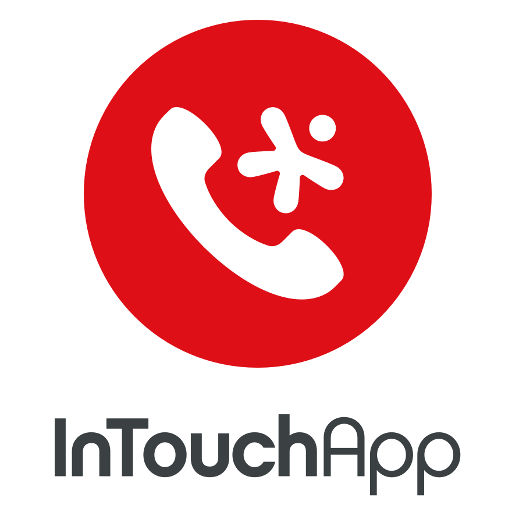




Comments