How to Transfer Contacts from Android to Android
Table of Contents

How to Transfer Contacts from Android to Android
The contacts stored on your phone are a vital link to the outside world. After all, without them, it would be difficult or almost impossible to get in touch with the people you’ve met socially or at work. If you've changed jobs and need a different phone, want to upgrade to a new device, or you simply want to pass on your full contacts list or individual contacts to someone else, you'll need to know how to transfer contacts from Android to Android.
1. Transfer contacts with Easy Backup app
By far the most flexible contact transfer solution on the market is Easy Backup. Essentially a one-stop-shop for all your data management needs, this app allows you to save, send and import contact lists across all devices at will. In fact, even though we’re here to tell you how to transfer contacts from Android to Android, this application does more than that.
Although the rest of this guide will give you plenty of handy ways to switch contacts from Android to Android, our top pick gives you more options. Put simply, when you download Easy Backup from Google Play, you’ll be able to move names and numbers to any device. In practice, this means you can transfer contacts from Samsung to Samsung, HTC to iPhone, Google Pixel to Mac and more.
With this in mind, here’s how to use Easy Backup, after you’ve installed the app on both your devices and created an account:
Step 1: Backup
- Select the “Backup” option.

- Select “Tap to Upload” to save all of your contacts to Easy Backup’s cloud.

Step 2: Restore
- Go to the Easy Backup app on your other device and log in, then find “My Backups”.

- Navigate to “Cloud Backups”.

- Choose the backup file that you uploaded from your other device.

- Select the “Tap to Download” option to download your backup
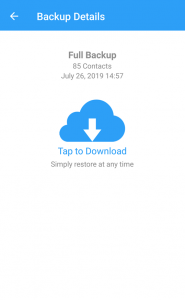
- Preview your selected backup.

- Select some or all of the backups from the presented list.

- Then, tap “Restore Contacts” to complete the process.

2. Exporting Contacts to a SIM Card
Another way to back up and then transfer your contacts is to export them to a SIM card.
- Start by accessing your Android phone’s Contacts app.
- You should then choose the option marked “Import/Export” and select the option marked specifically for your SIM card.
- Once your contacts have been exported, simply take out the card and insert it into the other Android phone.
- On that phone, you will now have to access the Contacts app and can choose “Import/Export”. The contacts file will then be imported from the SIM card and will be accessible on the other phone.

3. Using the Google Cloud
Another great way to transfer contacts from Android to Android is to use your Google account.
- Make sure your phone is synced with Google by going to “Settings” and then “Accounts”.
- Choose the option marked “Google”, or if that isn’t available, select “Mail”.
- Choose the account you wish to use, then go to the phone you wish to transfer the contacts to. On the second phone, you should also go to “Settings” and then “Accounts”, choosing “Google” or “Mail”.
Log into the same Google account and your contacts will now be synced across the devices, useable by both phones.

4. Using Bluetooth to Transfer Files
It’s possible to transfer contacts individually or all at once via Bluetooth.
- For either method, first, go to your Contacts app and tap on the three dots for additional options, often marked as “More”.
- To transfer contacts individually, tap on “Share Contacts”, choose the contacts you wish to send and then select the Bluetooth option.
- To transfer all of your contacts at once, you should choose “Export” and then transfer the file which has been created via Bluetooth.
Make sure that Bluetooth is activated on the phone you wish to send to. You will have to pair the devices by following the instructions on the screen.

5. Sending Contacts via Email
You can also send contacts individually or as a single file via email.
- All you have to do is go to your Contacts app and tap the “More” button, which is often marked with three dots.
- If you want to choose which contacts to send, select “Share Contacts”, mark the required contacts and then choose “Email” as the option you would prefer.
- If you would rather send all of the contacts as one VCF file, then tap the “More” button and choose “Export”. You will now create a file that you can send via email and open up on the other Android phone.

6. Sharing Contacts via Messaging
If both phones have access to mobile networks, you can share contacts by messaging them across.
- To do this, go to your Contacts app and choose the “More” button, followed by “Import/Export”.
- You will be able to “Share Contacts” by marking which ones you want to send and then choosing “Share” followed by “Messaging”, which usually appears as an envelope icon.
- If you want to send all of your contacts at once, you can also choose “Export” and create a vCard that you can send as a message in a similar way.
- Your other phone will now be able to download the contents of the message and open the contacts information.

As you can see, it isn’t difficult to figure out how to transfer contacts from Android to Android. It really is up to you which method you choose. Some people prefer the speed, power, and flexibility of apps like Easy Backup. Others prefer to rely on methods such as Bluetooth or email. When you know how to transfer contacts from Samsung to Samsung or across similar devices, you can change phones with ease and never have to worry about losing contacts again.


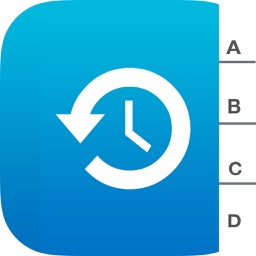




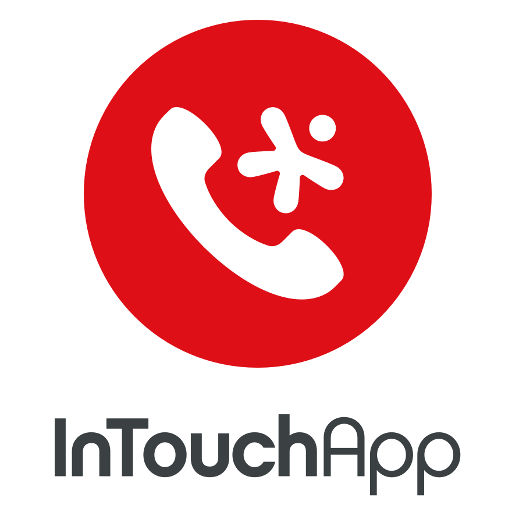




Comments