acf domain was triggered too early. This is usually an indicator for some code in the plugin or theme running too early. Translations should be loaded at the init action or later. Please see Debugging in WordPress for more information. (This message was added in version 6.7.0.) in /www/contactsmentor_718/public/wp-includes/functions.php on line 6121How to Delete Contacts With Less Hassle
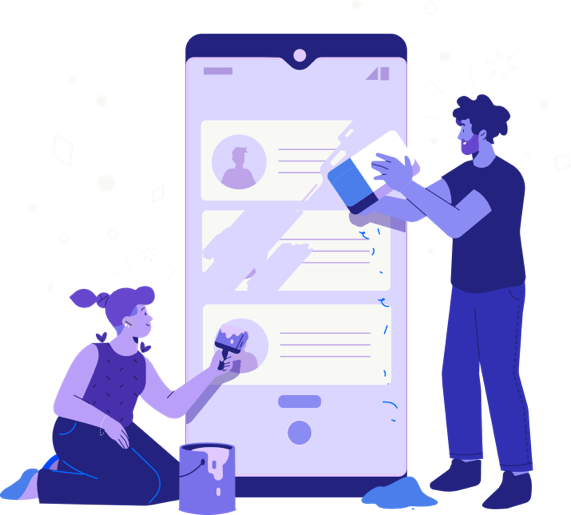
Don’t delete any contacts on your iPhone or Android until you’ve read our expert guides. Even if you think you know how to remove unwanted data, we’ve got news for you: you don’t necessarily know the best ways to do it.
Each overview we offer will walk you through the basics but we will also show you the top solutions for your device. Put simply, if you want to know how to delete contacts, you’re likely to discover new ways to do this that will save you time and trouble in our guides.
The process of merging and deleting contacts on the iPhone may seem simple but, in some cases, it’s not. Even though you don’t need a degree in mobile technology to master the process, there are some stumbling blocks you can hit if you’re not careful. In our expert guide, we show you how to delete contacts in the safest, most efficient way possible. Whether you’re deleting multiple contacts, you want to delete all contacts or you need to do a bit of everything, we’ve got you covered.
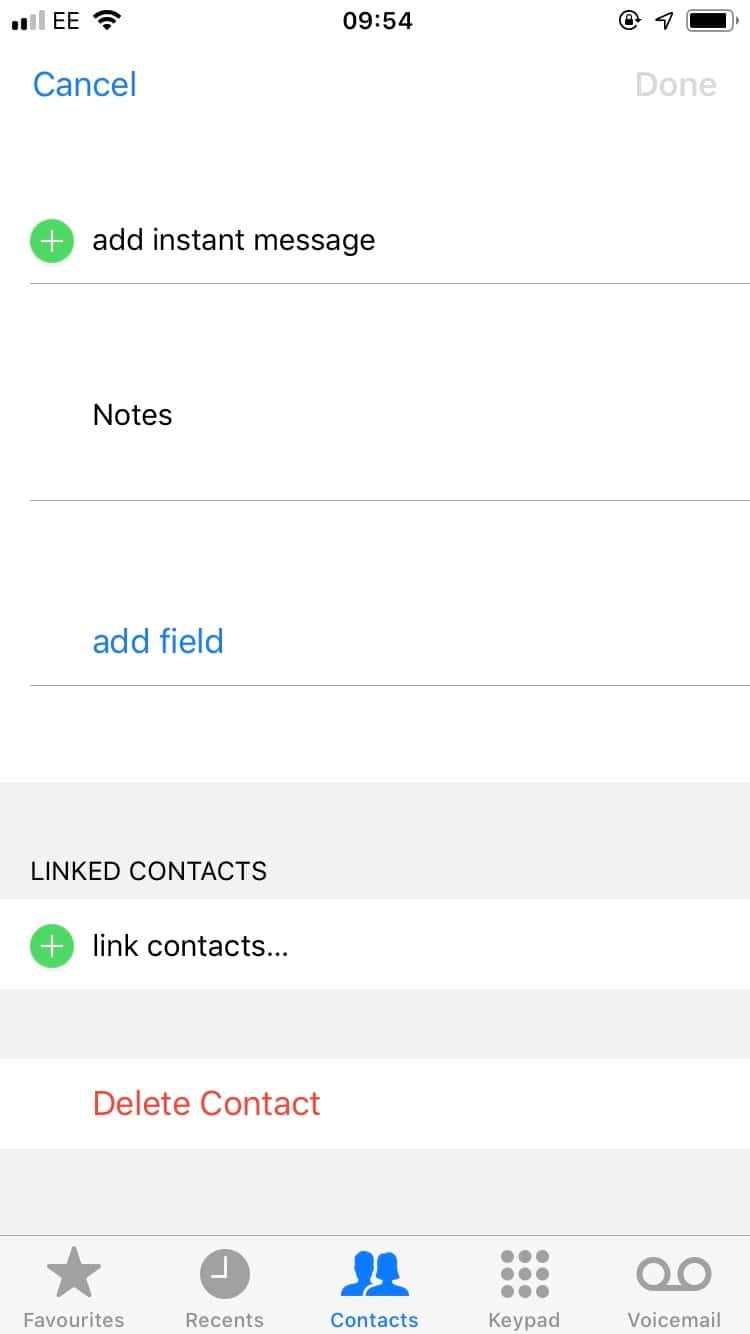
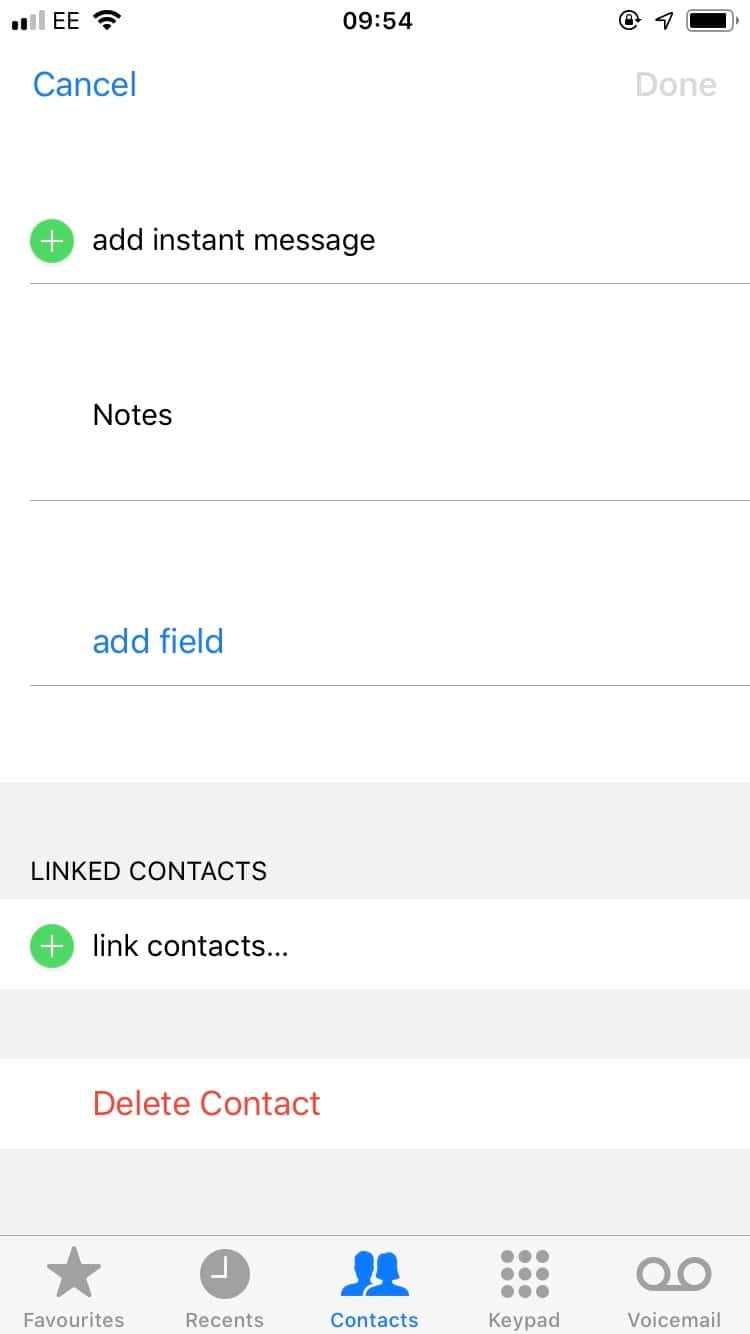
Enter the contacts app on your iPhone and you’ll be able to select a name, hit the “edit” button, scroll to the bottom of the page and tap “delete contact”. Although slightly cumbersome, it’s a fairly simple process to go through. However, if you have to do this 10 or 15 times, things can get a little frustrating. Unfortunately, that’s the way iPhones are set up.
If you want to delete more than one contact at the same time, you’ll have to go onto your Mac or PC, enter iCloud and then use the control button on your keyboard to delete multiple contacts. Not only is this process a pain, but it’s also filled with potential pitfalls. One slip of your finger and you could select too many names and lose their details forever.
Fortunately, if you want to delete multiple contacts on your iPhone, our guide shows you some simple solutions. As well as taking you through the nuances of the iPhone’s internal system, our overview shows you some alternatives that can help delete contacts as well as merge duplicates and backup your data.
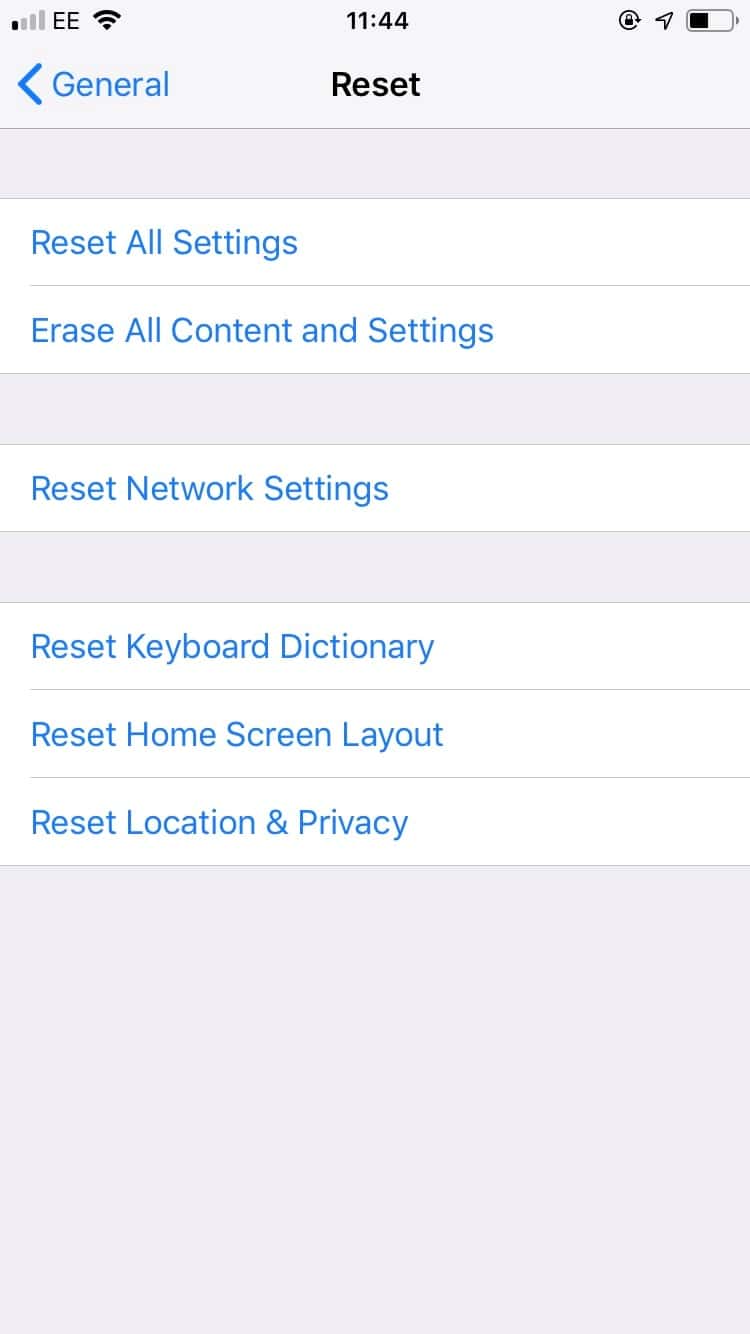
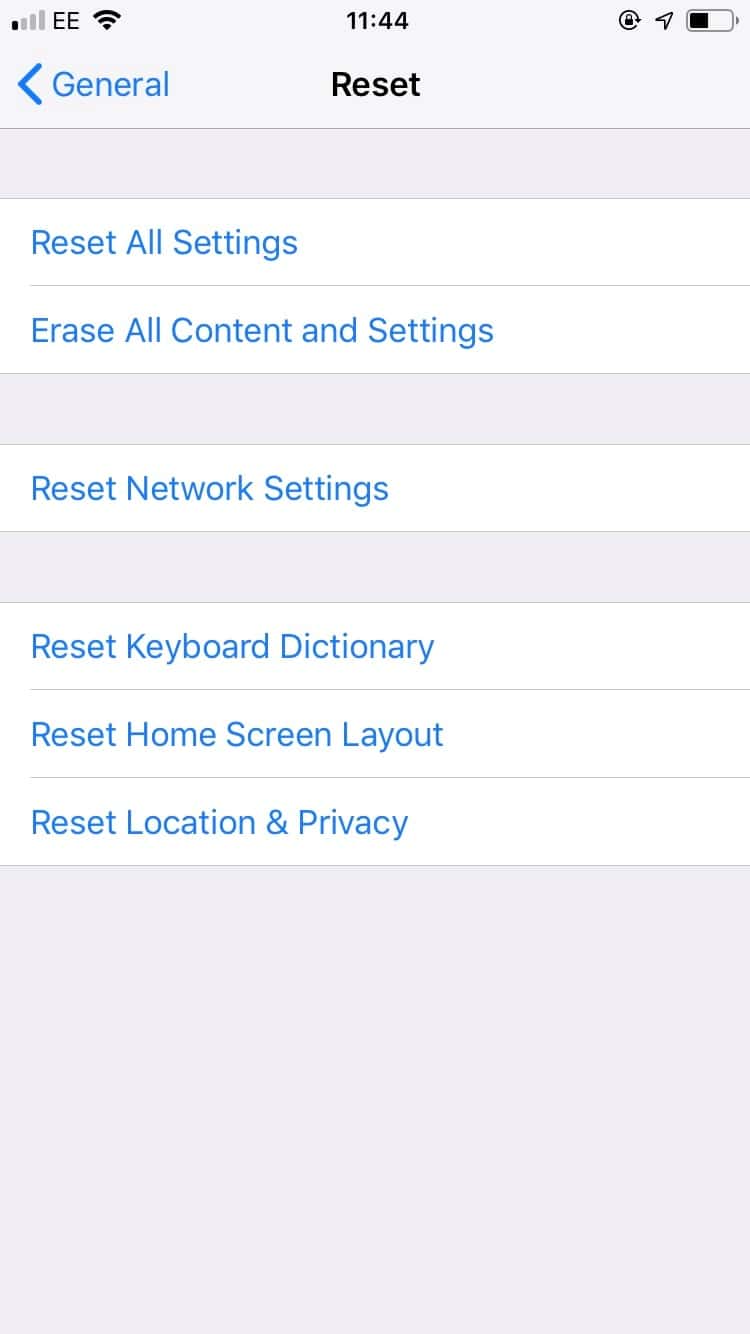
So you want to delete all contacts on your iPhone. It’s a common request, but do you really want to do it? In practice, unless you’re selling your old iPhone or gifting it to a friend, there isn’t always a need to remove every contact in your address book.
If you still want to delete all your iPhone contacts, though, there are two ways. Firstly, you can go into settings > general > reset > erase all content and settings. However, if you do that, you’ll also wipe everything else from your device. Alternatively, you can log into your iCloud, highlight every contact and then hit delete. While either method will do the job, neither really make the best use of modern technology.
In our guide to deleting all iPhone contacts, we’ll show you how to use alternative methods to erase your names/numbers and nothing else. Today, mobile technology is at a point where you don’t always have to bulldoze your data. Instead, you can use third-party technology to get more control over your address book. Our guide will explain this in more detail and, in turn, help you decide whether you really need to delete all contacts or if you can be more selective.
We can show you various ways to delete contacts on Android devices. Although smartphones such as the Samsung Galaxy and Google Pixel have their own ways of doing things, practice tells us that existing methods are not always the best. In fact, when you read our guides on how to delete contacts, we’ll explain why that’s the case. Overall, our handy guides will run you through the best ways to delete, merge, manage and recover contacts, regardless of the Android device you’re using.
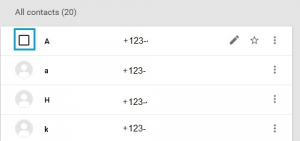
Compared to iPhones, which don’t really have a mass delete option, Android devices make it possible to remove multiple contacts. However, it will depend on the default contacts app that came installed on your device. In practice, one way to complete the process of deleting multiple contacts on Android is as follows:
Alternatively, you can go through a similar process on your smartphone by clicking the three dots inside the contacts app, selecting “accounts” and then highlighting the names/numbers. However, each Android device will have its own quirks.
Therefore, someone can show you how to delete contacts in general but maybe not for your smartphone. If you read our guide, we’ll cover all of this in more detail and, importantly, show you additional ways to delete multiple contacts on your Android.
Read The Full Guide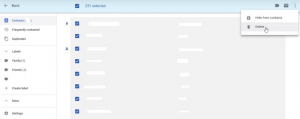
Because each Android device has its own way of deleting contacts, it’s difficult to prescribe a single way of removing unwanted data. If you’ve synced your data to an online service, you can visit contacts.google.com, check the “select all” box at the top of the screen then hit delete. However, that’s not the only way. In our guide to deleting all contacts, we’ll run through some of the struggles you might face when you’re looking to remove data quickly and efficiently.
We’ll also give you an insight into the ways third-party apps can help you manage your address book. By using the right methods, you’ll be able to cleanse your address book ready for when you sell, upgrade or simply want to purge your phone.
Read The Full Guide