acf domain was triggered too early. This is usually an indicator for some code in the plugin or theme running too early. Translations should be loaded at the init action or later. Please see Debugging in WordPress for more information. (This message was added in version 6.7.0.) in /www/contactsmentor_718/public/wp-includes/functions.php on line 6121The Best Methods to Remove and Merge Duplicate Phone Contacts
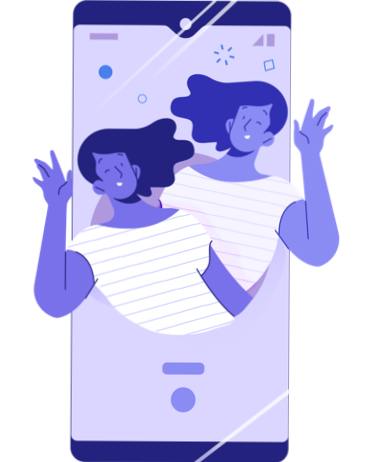
The longer we have mobile phones, the more often duplicate entries find their way into our contacts lists. While these are usually not actively harmful, they can be an inconvenience and may even result in an incorrect call or message somewhere down the line. With our simple guides, we’ll help you find the best merge contacts apps to help you clean up duplicate contacts and make your phone lists as efficient as possible.
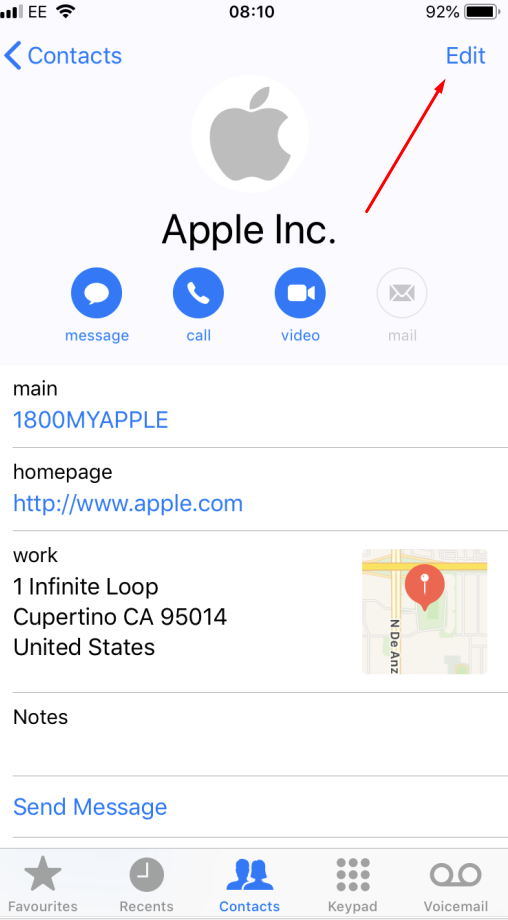
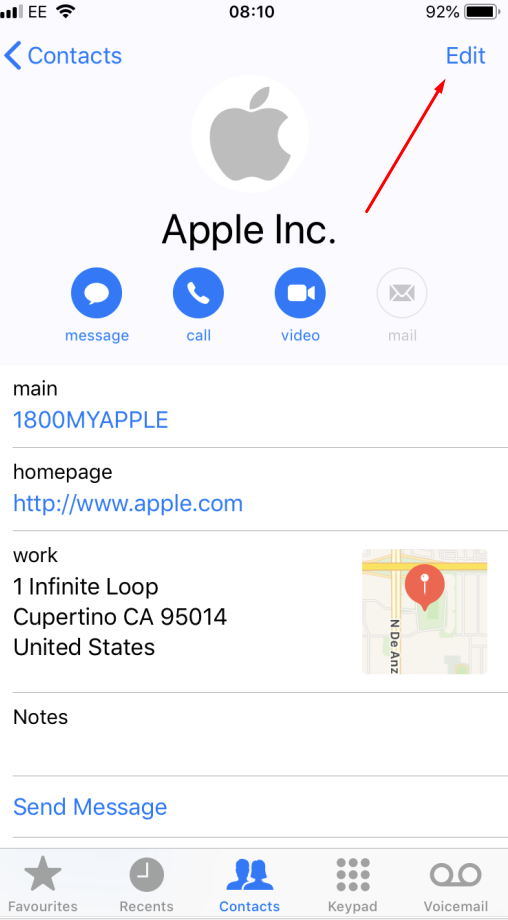
Apple has a multitude of handy programs built into their devices but they can’t handle everything you need. Instead, check out our guides to find the best iOS-appropriate app to merge duplicate contacts. Quick, easy, and with all the efficiency you’ve come to expect from your iPhone, this will have you on your way in no time.
The first of these methods which we recommend is old-fashioned and simple to understand, but severely limited. This works by performing the task manually, using only your own memory and something like a digital or physical notepad on which to record your changes.
Once you spot a suspicious contact, copy it down onto a notepad and use these details to measure it against other seemingly similar or identical entries. From here, you need to modify these entries by selecting ‘Edit’, deleting what you don’t want or manually moving over the relevant information into a single contact. This is certainly viable with smaller lists, but can be a major issue with longer personal or work contact lists.
Performing this task means going into your contacts list and working your way through until you spot entries which may or may not be duplicated.
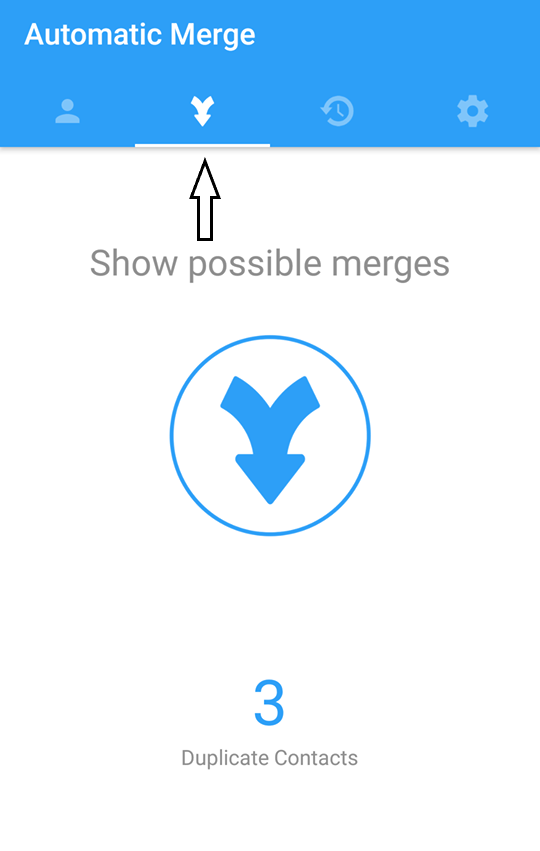
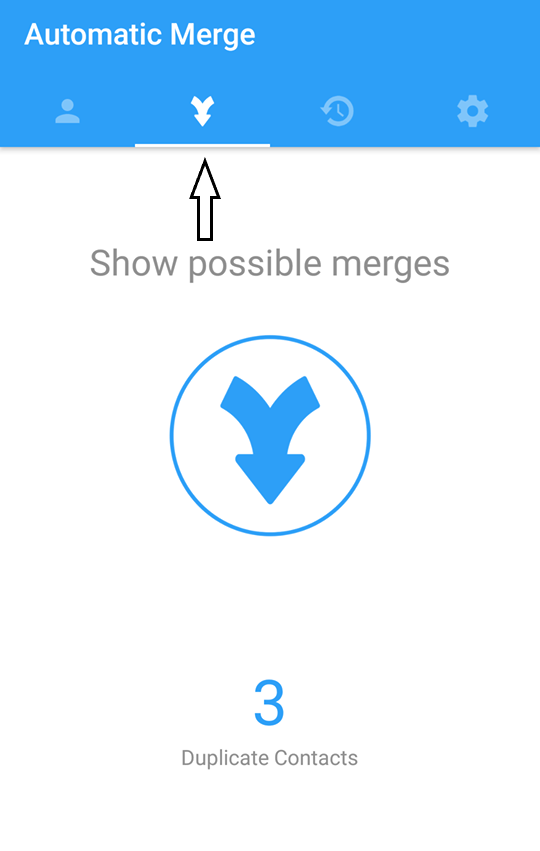
The more recommended option is to use a mobile app to do all the heavy lifting for you. Download the app recommended in our in-depth guide, get it installed, and you’ll be ready almost instantly. Once open, you’ll be able to select the ‘merge’ option as displayed below, and you can begin.
On this page, simply press the large merge button in the center of the screen, and the app will go through all of your contacts, measuring them against other entries. Once this short process is complete, users will be given the option to merge their contacts together. Selecting this effectively removes all of the extraneous information and creates a more accurate and simplified list.
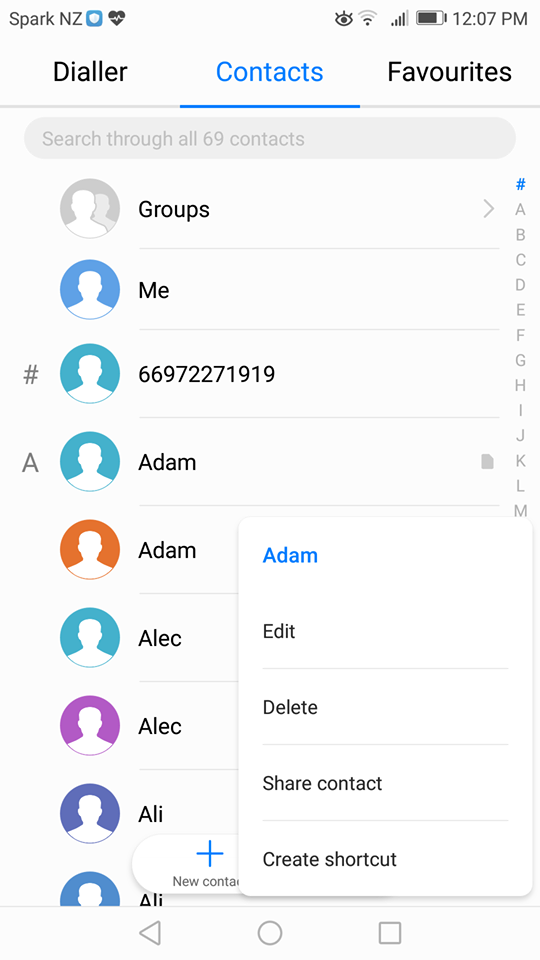
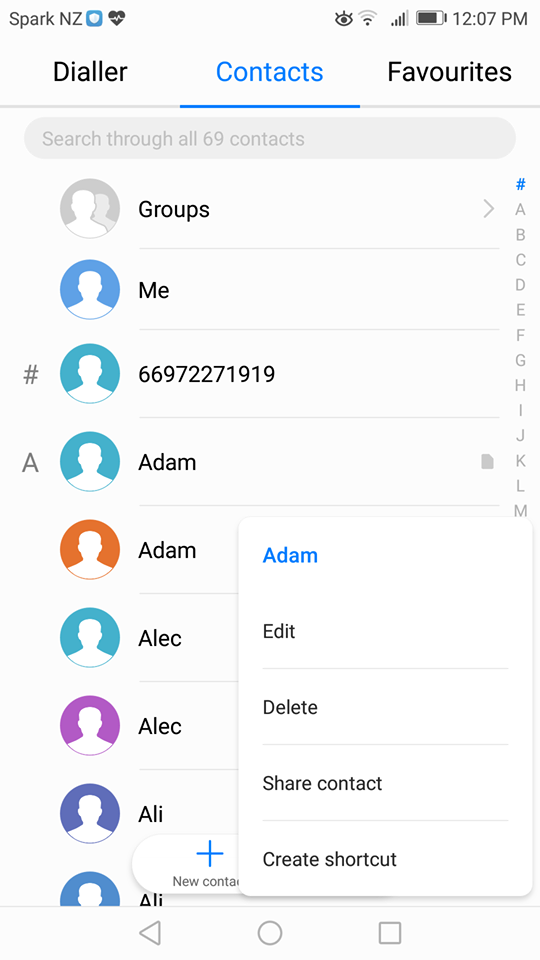
Android devices are some of the most flexible on the market but this flexibility can complicate issues that should otherwise be simple. With that in mind, we searched for a duplicate contacts remover and created a guide to simplify this method, giving you the easiest ways to merge your contacts and remove duplicates.
As with iPhones, the first method we suggest is the manual method. This can be performed without the need for any extra downloads but can be a major hassle for users with longer contact lists. To begin this method, all you need is a pen and paper or an open digital device with a notepad and the ability to be careful about your work. Then, open your contacts list and take a look at what is there.
At this point, you will need to go through and manually check each entry against the others, being sure that there are no duplicates. It should also be noted that icons on the right of the entry can indicate different areas on which the contacts are stored. Some might be saved to SIM, for example, while others might be stored on an SD card.
Once you are confident you have found a duplicate entry, take any extra important information (if any) and move it over to the preferred entry, and delete the now superfluous contact. Do this for each entry, and you have the slow method.
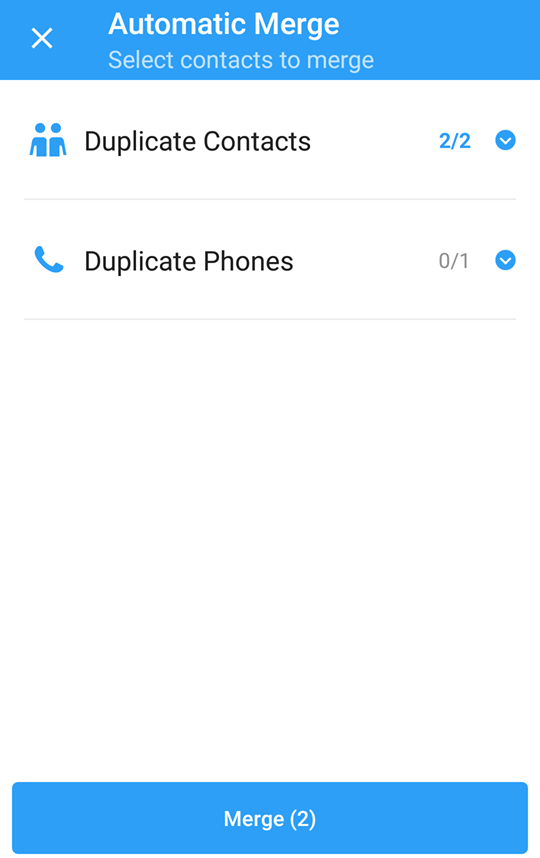
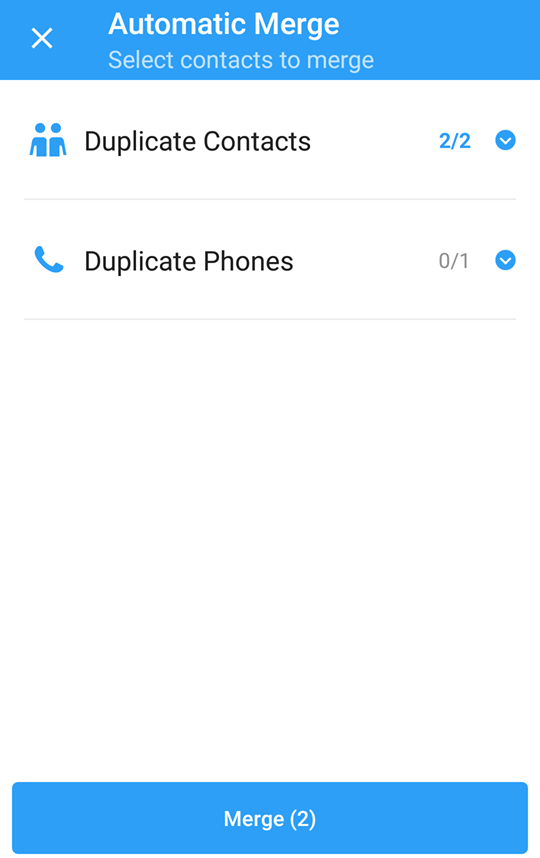
The method we recommend is to use an app to automatically compare contacts. These can easily work with dozens or even hundreds of contacts and are much faster and more accurate than we could realistically manage manually.
Install an app like Smart Merge on your phone and open it up. Once on the merge screen, all it takes is a few simple presses to get the app to sort through your lists. It will then give the option to select which merges you want to keep, with the entire process taking mere moments.
It’s really that simple. Many of these programs are very small, making them a perfect fit for devices with limited memory, or those which are on a bandwidth budget.