How to Import SIM Contacts
Table of Contents

From gaming and instant messaging to checking the news and watching Netflix, we all use our smartphones for so many different tasks these days. In fact, at times it is easy to forget that the device was originally created for the simple job of just making calls.
Of course, the key tools that allow you to do that are the contacts you hold on the handset. These little pieces of information are important, and losing them could have a major impact on your ability to keep up-to-date with the latest news from your friends and family. Whether you’re in a state of emergency or simply want a catch-up, your contacts are key.
As such, it is vital to always manage the information properly – and that means ensuring they are always transferred across when you switch phones. Here we are going to take a look at the options available if you want to take the leap and import SIM contacts onto a new smartphone device.
How to import SIM contacts to an Android device
From gaming and instant messaging to checking the news and watching Netflix, we all use our smartphones for so many different tasks these days. In fact, at times it is easy to forget that the device was originally created for the simple job of just making calls.
Of course, the key tools that allow you to do that are the contacts you hold on the handset. These little pieces of information are important, and losing them could have a major impact on your ability to keep up-to-date with the latest news from your friends and family. Whether you’re in a state of emergency or simply want a catch-up, your contacts are key.
As such, it is vital to always manage the information properly – and that means ensuring they are always transferred across when you switch phones. Here we are going to take a look at the options available if you want to take the leap and import SIM contacts onto a new smartphone device.
A basic approach
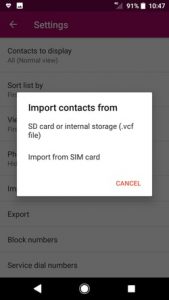
The standard way to tackle the issue, outlined by Google, is:
- To remove the SIM card from your old phone
- Insert it into the new Android device
- Open Menu and find the Contacts app
- Open it and find the Settings menu
- Press Import and select Import from SIM card
An easier approach
An alternative method would be to use an app to take care of the issue for you. Using the example of Easy Backup, which is available from the Google Play Store, we’re going to explain how this could take a little bit of stress out of the situation. The process would see you:
- Download the app to both the old and new device
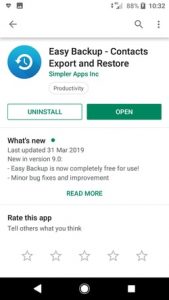
- Use the app to back up the contacts on the old device
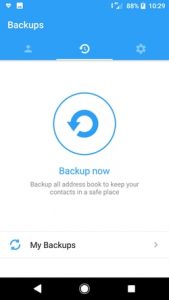
- Enter the app on the new device and restore your contacts
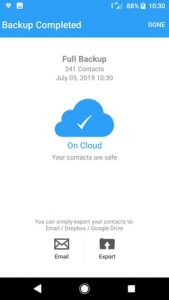
Following that you can then clean or merge any duplicates if necessary.
You can also use the Easy Backup app to back up the contacts on the old device and then export a .vcf file via email or the likes of Dropbox or Google Drive. You would then download the file onto the new device via the chosen service and add them to the phone.
How to import SIM contacts to a Google Account
If you own several Android devices and use the same Google Account across them, another option would be to import SIM contacts by first adding them to that account. Any contacts which are saved to the Google Account would then sync with Google Contacts and all of the devices. You can do this by:
- Ensuring the SIM is in your device
- Opening the Contacts app
- Opening the Menu and then Settings
- Selecting Import and then SIM card
How to import SIM contacts on an iPhone
As with Android phones, there are different approaches that you can take when looking to import SIM contacts to your iPhone. Again, our main focus here is to look at two of the most common options which are available to you today.
The basic approach
Apple’s suggested process for tackling this issue is:
- Make sure the SIM card from your old device will fit in the iPhone
- Insert the SIM card into the new device
- Tap Settings, followed by Contacts
- Select Import SIM Contacts
- After a short wait, the import process should be complete
The easier approach
Just like with Android devices, an efficient and easy way to import SIM contacts is to make use of the Easy Backup app.
Once again the process is very straightforward and simply revolves around you downloading the app from the Apple Store to both your old device and the new one you plan to use going forward. The app only has a small file size so you should have no concerns about the prospect of it taking up too much space on your device.
The process would again see you:
- Download the app to both devices
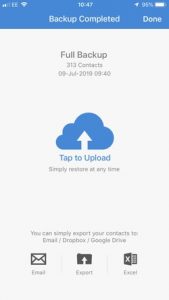
- Back up the contacts on the old device using the app
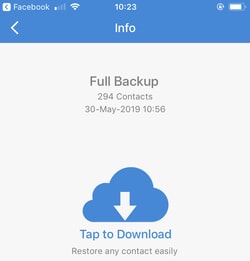
- Then enter the app on the new device and import your contacts
If this results in any duplicates, you will then be able to clean or merge them.
People who make use of Easy Backup also have the option of transferring their contacts backing them up in the same way as detailed in the Android section above. But we think this process is certainly one swift way to tackle the issue. Most importantly, it will ensure that your precious contacts are safe and sound and ready to use whenever you need them.
Get importing today!
Swapping an old phone for a brand new device is always a really exciting moment. However, as you spend time getting used to the tweaks to the operating system and generally finding your way around the device it can be easy to forget about the importance of your contacts.
You simply may not realize just how vital those numbers are until they are gone, so make sure you follow the steps above to ensure they are always successfully imported onto your next device. With these simple solutions at your disposal, the prospect of losing those all-important digits should very quickly become a thing of the past.

Comments