How to Backup Contacts to Gmail
Table of Contents
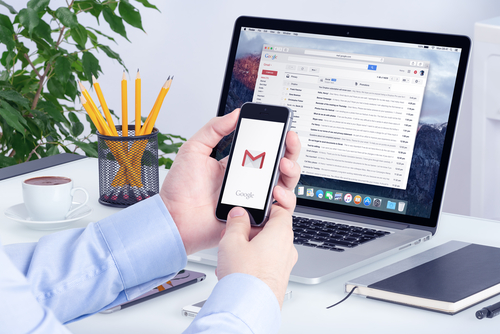
Being able to quickly send messages from your mobile device has certainly made life easier, letting you maintain your personal and business relationships wherever you are. Yet, if you lost all or some of your contacts, it could prove to be a disaster.
A simple way of making sure that you don’t run into this problem is to backup contacts to Gmail. There are plenty of ways you can do this, including handy mobile apps for Android and iOS that practically take care of the matter for you.
Why Should You Backup Contacts?
Over the years, it can truly be surprising just how many contacts we accrue, especially with contacts being carried over from old devices to new ones, and it would be impossible to remember all of these numbers even if you wanted to. Writing them down on paper or saving them to your computer by copying to Word or Excel is also an unnecessarily time-consuming task.
Yet, just imagine the problems it could cause if you were to lose a valuable contact. Whether it is a business relationship or a personal contact, not having the person’s details to hand when you need them can cause serious delays. In the worst case, it might mean that you simply have no way of getting in touch with them again.
Thankfully, you can very easily save all of your contacts to Gmail and have them available whenever you need them. This means that hunting down a number when you need it won’t be such a mammoth task. They will all be there waiting for you. So, how can it be done?
How to Backup Your Contacts on Android Devices
When using a mobile device with the Android operating system, all of your phone contacts are automatically saved by Google to Gmail. You can easily check this on your smartphone, tablet or computer, as the information is available on any device that you log into using your Google account.
- On your mobile settings, go to Accounts, followed by Google

- A list of options appears for synchronizing information such as “App data”, “Calendar” and “Contacts”.
- Set “Contacts” to “On” and your data will now sync across all devices signed into your Google account

- Now download the Contacts app from Google. Look down the left-hand side of the Gmail screen on your mobile device.

- Log into your Gmail account and then select the Contacts tab. You should be able to see the same contacts on here that are available when you enter into Gmail on any other device. If you can’t remember your password then you can recover your Google account.

This only needs to be done once to get your Android contacts fully synchronized for the future. However, you might like to occasionally check the settings, to be sure that everything is still as it should be.
How to Backup Your Contacts on Apple Devices
How to Backup Your Contacts on Apple Devices
If you use an iOS device, can you still backup contacts to Gmail on it? The answer is yes, of course! This time by using the iCloud service from Apple.
- Go to “Settings” and then “iCloud” on your iPhone
- Select “Contacts”
- Next, go to iCloud.com on your computer and insert your Apple ID and password when prompted
- Once logged in, select “Contacts” and set the contacts to be synchronized between the mobile device and Gmail
- Select the “Gear icon” option followed by “Export vCard”
- Now, sign in to Google and go to the contacts section
- Choose “Import contacts” from the left-hand panel and then “Choose file”
- Select the vCard that you exported from iCloud earlier, followed by “Import”
The process might look long, but it isn’t too difficult. You just have to remember to do it again whenever you need to backup your iPhone contacts.
An Easier Approach- Backup Your Contacts Using an App
Another way to backup your contacts is by using an app. The Easy Backup app is available for both Android and iOS devices. It offers a very easy way to backup and restores your contacts using just your mobile device. All you need to do is download the app, log in and create a backup of all your current contacts with a single touch, ready for you to restore them as and when you might need to.
Here are the steps you need to follow:
- Once you’ve downloaded the app and created an account, select “Backup Now” – this creates a backup of all your current contacts with a single touch. Hit “Tap to Upload” to backup your contacts safely on a secured cloud.

- Now that you have done this, all you have to do is select My Backups>Cloud Backups>Choose a backup>Tap to Download>Preview>Choose All>”Restore Contacts” on your current or new device to restore all of your backed-up contacts.
However, if you still want to back them up to Google, just tap “Email” (instead of Preview) – this gives you the option to send a .vcf attachment by email. By addressing the email to your own Gmail address, you can be sure your contacts are backed up in your Gmail account.
- To import contacts from a file on Gmail follow these steps:
- On your computer, go to Google Contacts.
- On the left, click More Import.
- Click Select File.
- Choose your file.
- Click Import.

There is no need to ever lose your contacts or worry about the risk of doing so. By choosing the approach that best suit you, it is possible to backup contacts to Gmail very simply.






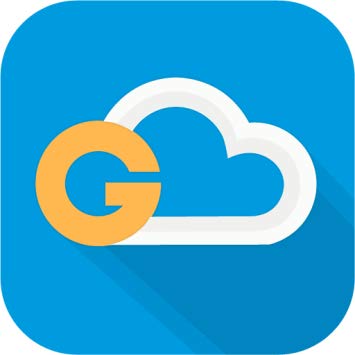
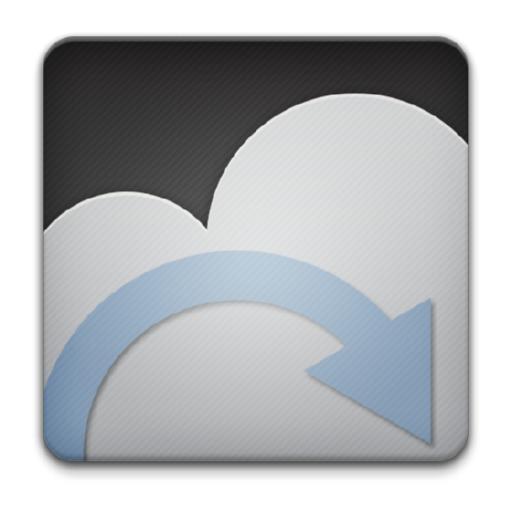



Comments